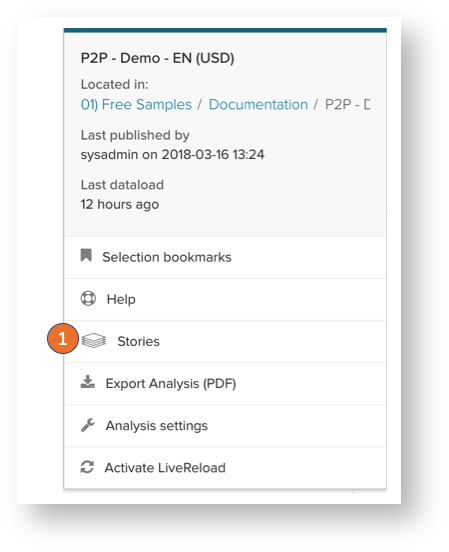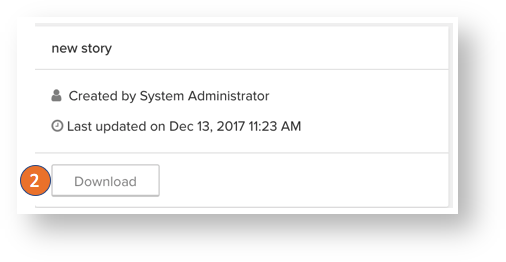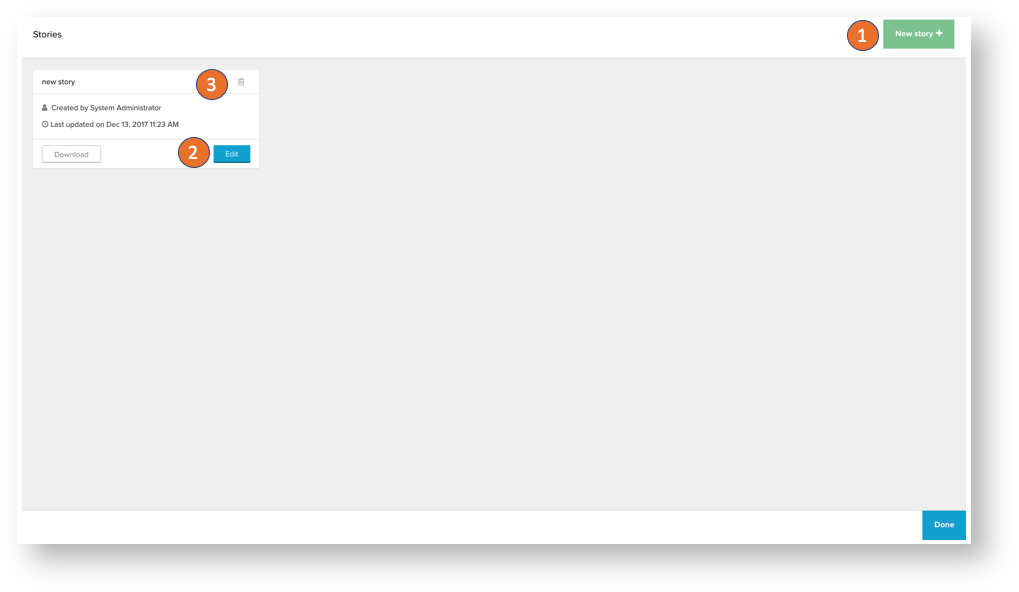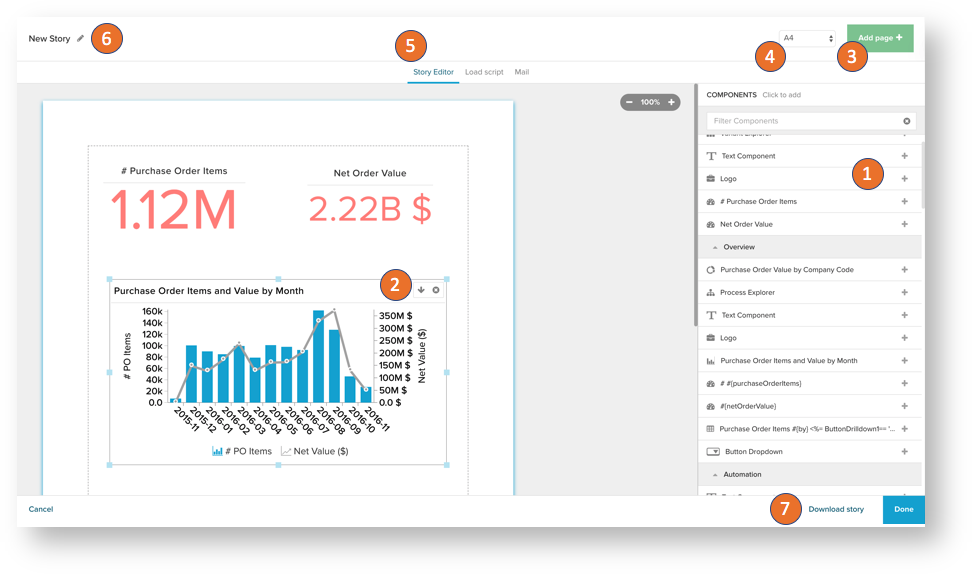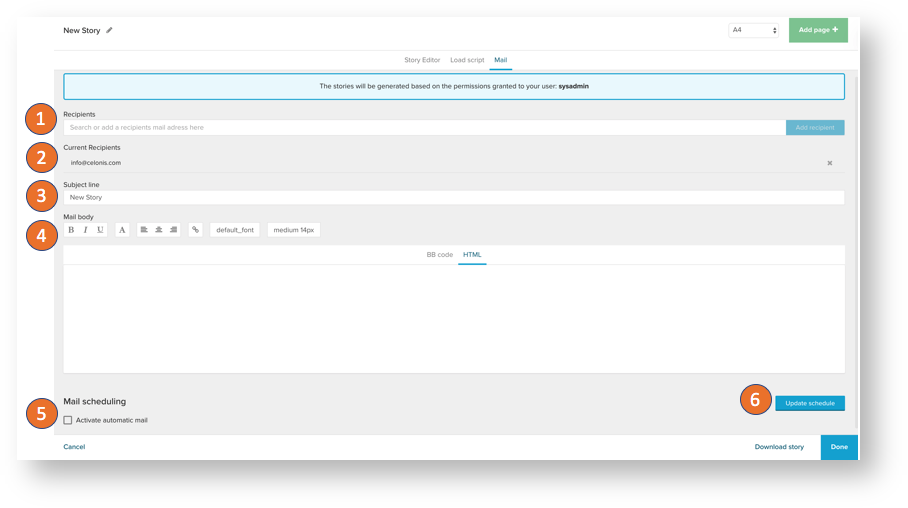Open and download Stories
- Go to the stories section in the analysis options.
- Directly download the story as a PDF
Create Stories
To create and edit a Story you have to enter the draft of the analysis. In the draft's Stories section you can:
- Create a new Story.
- Edit existing Stories.
- Delete existing Stories
Edit Stories
Stories can mirror all components that are available in your analysis.
- All existing components in the analysis are available at the right side. Click on one of the components and it will be added to the Story's current page at the top left corner.
- Click on a component in the Story page and you can resize, move the component. At the top right you can move the component to the next page or delete it.
- Add a new page to the story at the top right.
- Change the layout of the story.
- Switch between the story editor, load script and mail settings.
- Change the name of the story.
Components in stories
Components in stories always show the configuration of the time you added them to the Story.
Changing the layout or other configurations in the analysis will not update the component in a Story.
The data will queried each time the story is downloaded, sent or opened.
Data
The data will queried each time the story is downloaded, sent or opened.
Additionally you can set a load script which filters down the data for the single story. The load script follows the behaviour of all filters and load scripts in the Celonis Analyses.
Send Stories
To send a story via mail you have to set up a SMTP Server in the system settings of Celonis.
To send a story attached as a PDF via mail you can:
- Add recepients
- See the current recipients and remove them from the list.
- Define the mail subject.
- Edit the Mail text.
- Set a schedule on which the mail is sent.
- You have to save all changes of your Mail schedule explicitly.