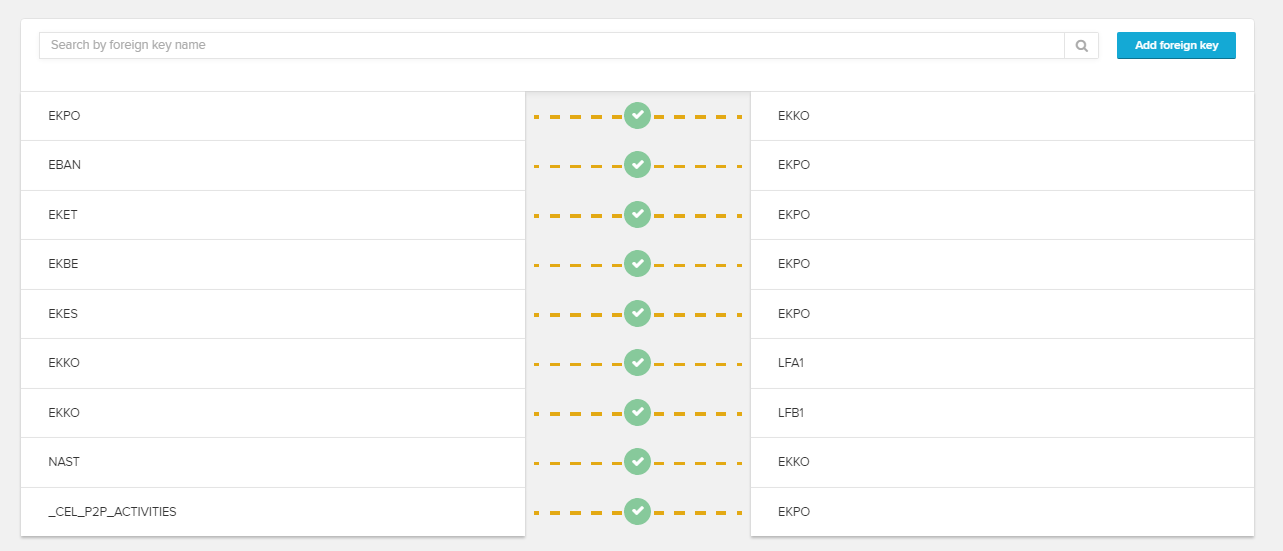Foreign keys are required for your data model to work sufficiently.
By clicking on , new foreign keys can be generated.
To do so, select the tables in the first line's dropdowns. After a click on a new selection possibility for the table's columns will appear in the next line. Select the columns that should be used for the foreign key relationship. Multiple columns for the foreign key relationship can be chosen here.
Keep in mind that only 1:N relationships between tables will result in a working data model.
To edit or delete an already existing foreign key, click on the hover-buttons:
| Tip | ||
|---|---|---|
| ||
| Click and hold the left mouse button on the key - symbol of your desired key column in the Graphic Editor (here: num_id in the Activities Table) to establish a connection to the key of the other table (here: case_num_id), by moving the mouse to the key symbol. |