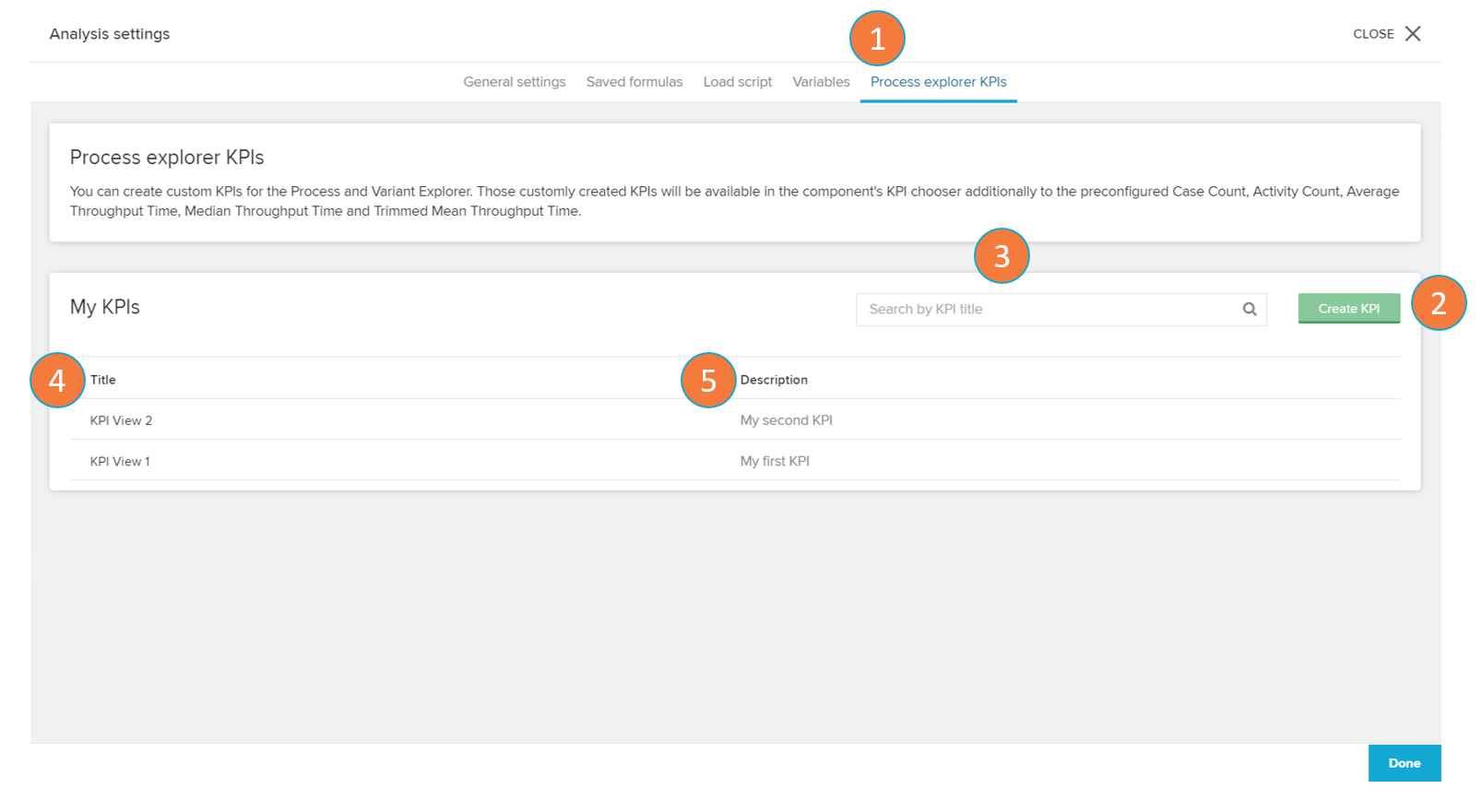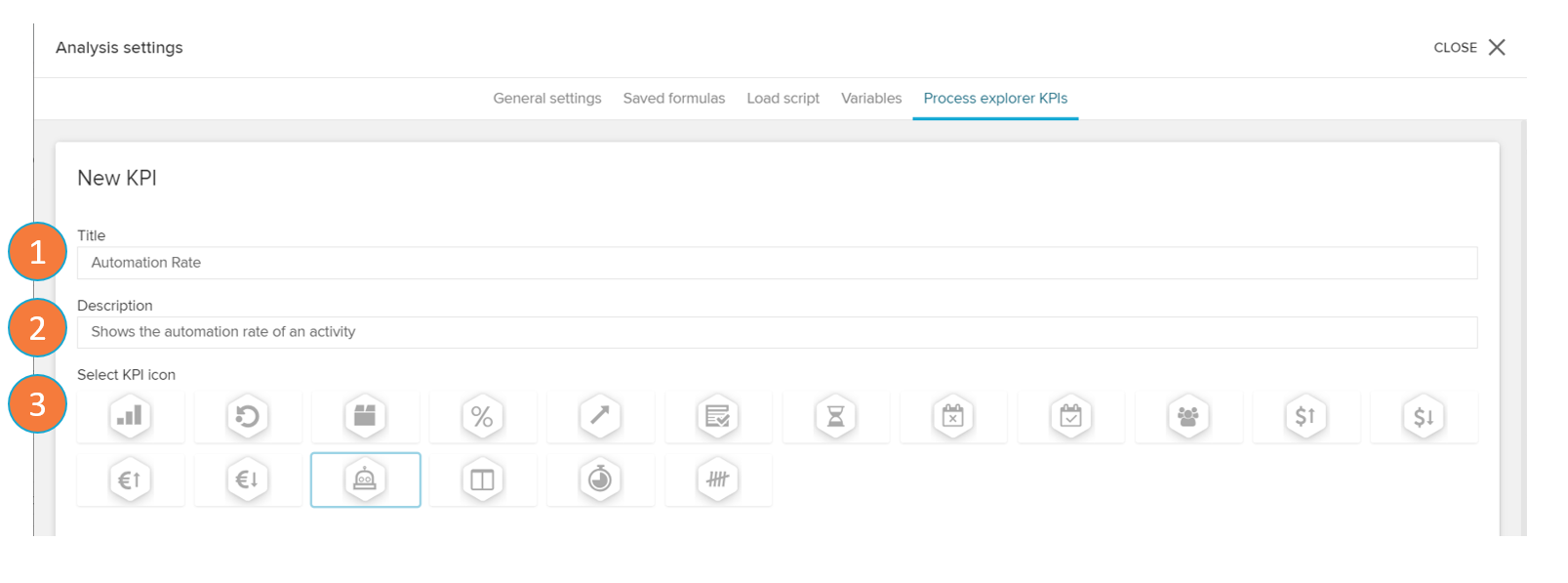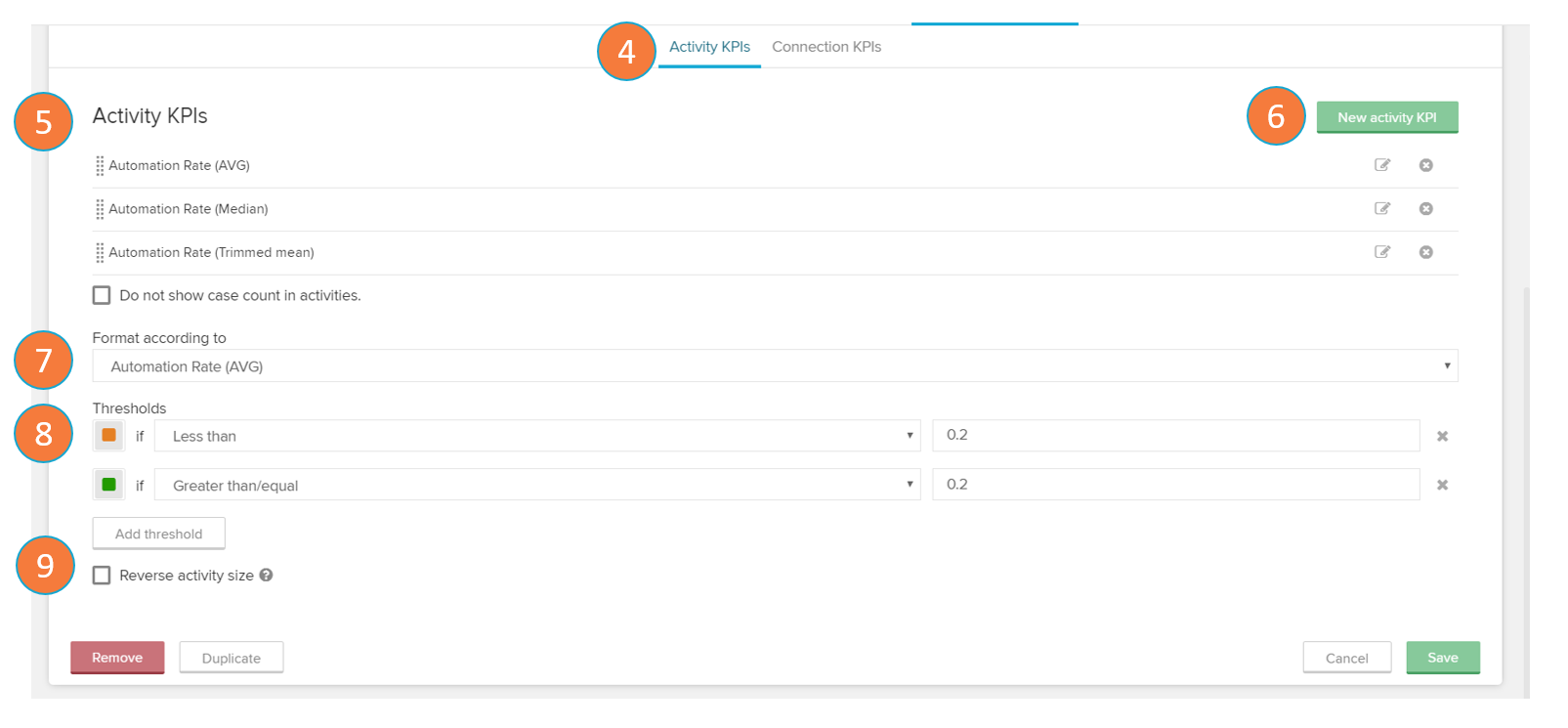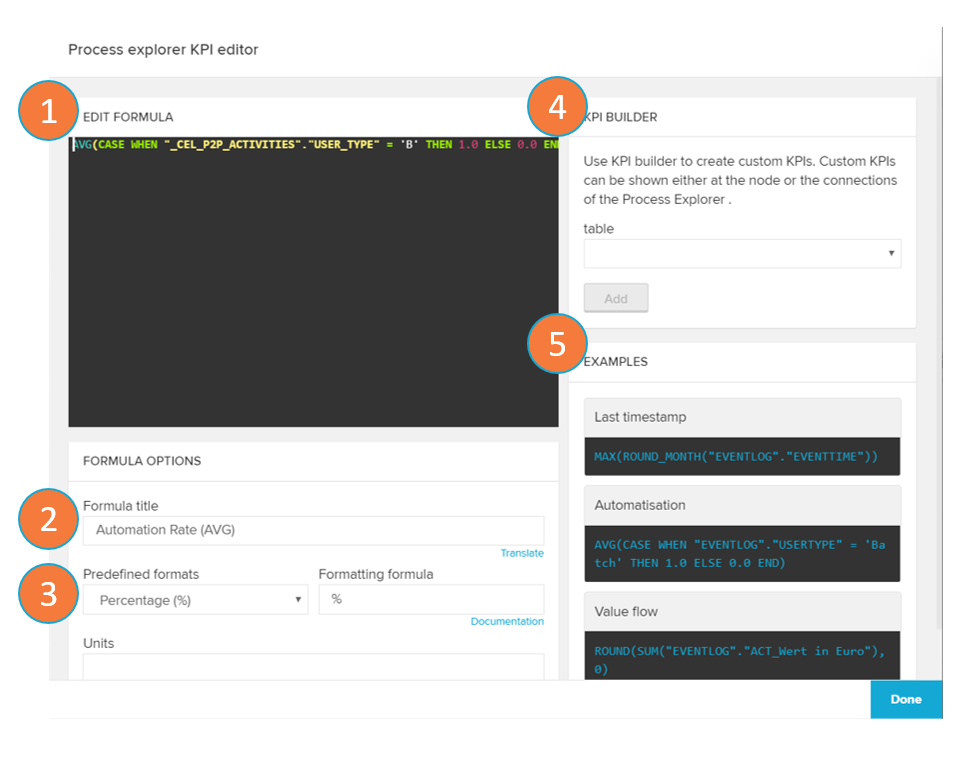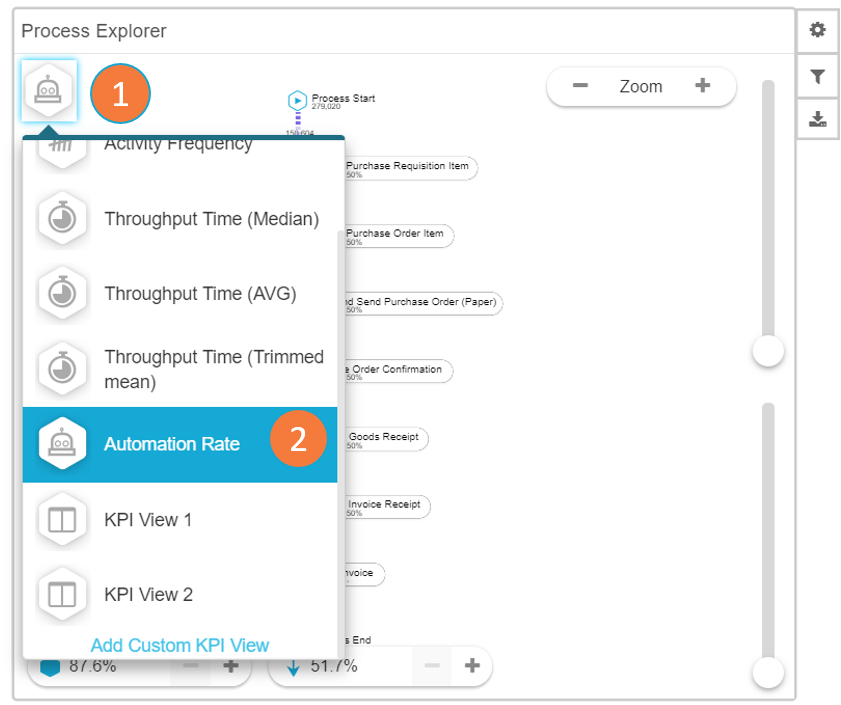Process Explorer KPIs are used in the Process Explorer component to modify the metrics calculated and displayed in it.
Manage Process Explorer KPIs
- Process explorer KPIs can be managed in the analysis settings in the tab: Process Explorer KPIs.
- Create new KPIs with the button 'Create KPI' (see the 'Create KPI' section).
- Search your existing KPIs with the search input.
- All existing KPIs are listed in the table below 'My KPIs' and sorted by name.
- Optional description of the existing KPI.
Create a KPI
- Set a name for the new KPI. This name will be shown in the process explorer when you wish to select the KPI.
- Create a description for the formula.
- Set an icon for the KPI. The icon will be shown in the process explorer when you wish to select the KPI.
- Alternate between Analysis or Connection KPIs.
- Here you can view all the Activity KPIs nested under this KPI. All the activity KPIs here listed are displayed in concatenated order when the parent KPI is selected on the process explorer.
- Add new Activity KPIs with the button 'New activity KPI' (see the 'New Activity/Connection KPI' section).
- Select the Activity KPI that will serve as a basis for the threshold coloring.
- The thresholds change the colors of the KPI component in the process explorer if the KPI value goes over the defined threshold levels.
- Normally activities with larger KPI values appear bigger in the process explorer. The 'Reverse activity size' selector allows you to reverse this logic and make smaller KPI values appear bigger. This is useful if you are analyzing an activity that should have a lower value (ex: Rework rate).
New Activity/Connection KPI
- Define the PQL statement used to calculate the KPI value.
- Set a name for the activity or connection KPI.
- Here you can select the format and units in which the KPI values will be displayed.
- The KPI builder helps the user retrieve the PQL code associated to the data table columns.
- Here you can find examples of KPI formulas.
How to use Process Explorer KPIs
Process Explorer KPIs are used inside the Process Explorer component.
- Click on the Process Explorer KPI icon to open the available process KPIs.
- Select your desired Process Explorer KPI from the list.