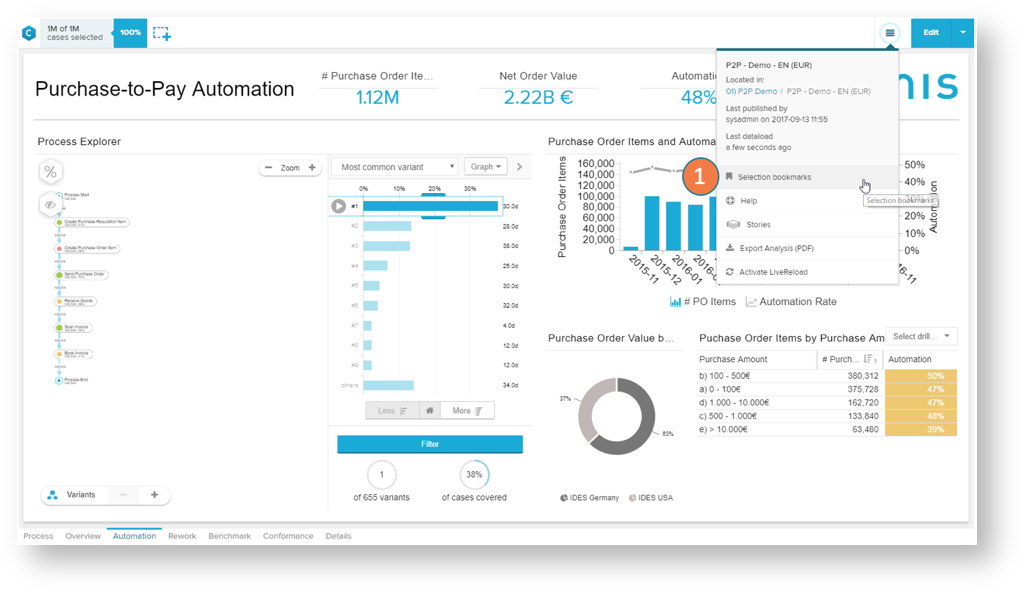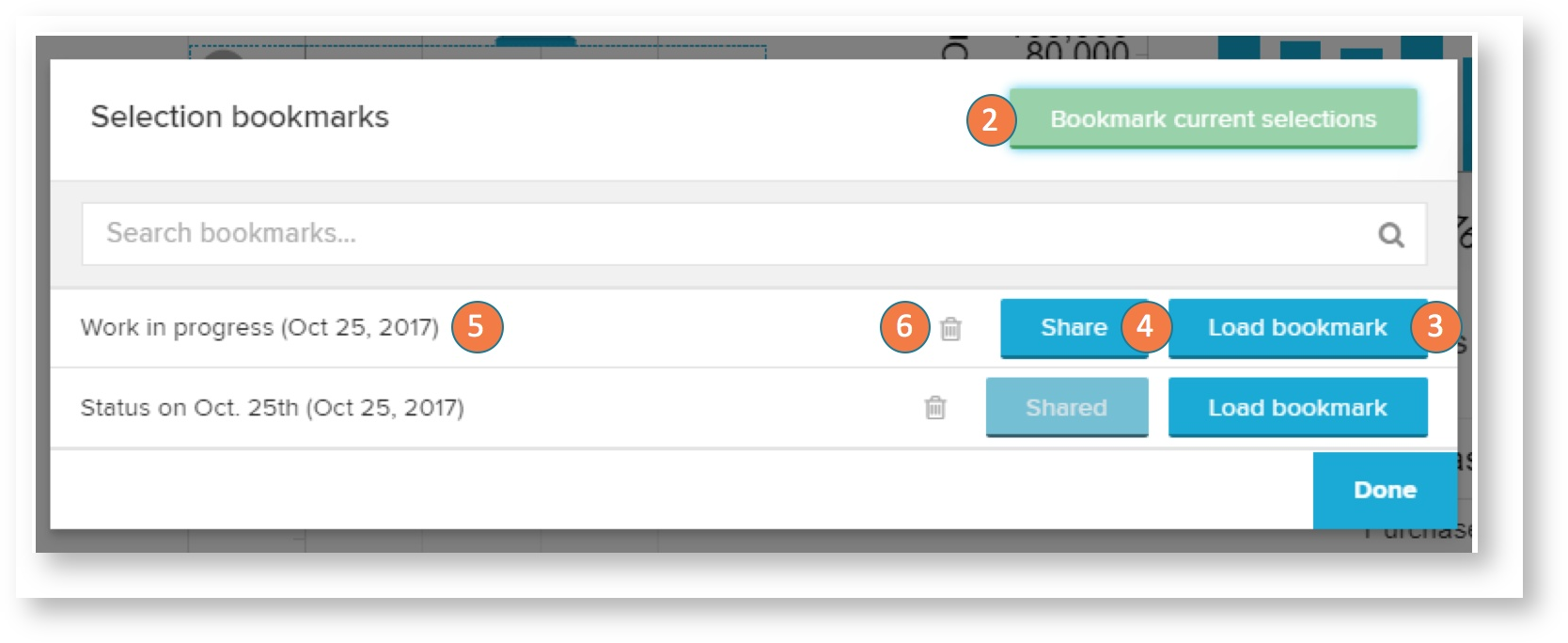Selection bookmarks will store your current set of selections visible in the selection top bar, as well as the variable values and currently visible columns in OLAP tables.
- Open the bookmarks section in the burger icon at the top right of your analysis
- Create a new selection with the button: Bookmark current selection. Your current selections in the analysis, the variable values and OLAP table columns will be stored.
- You can load an existing bookmark with: Load bookmark. This action will overwrite your existing selections and restore the state of the analysis stored in the bookmark.
- A bookmark can be shared by clicking the button: Share. Sharing will make the bookmark available for all users with access to the analysis.
- To edit the name of the bookmark, click at the title at the very left.
- Bookmarks can be deleted by clicking on the delete icon. (Only available for analysts on shared bookmarks).