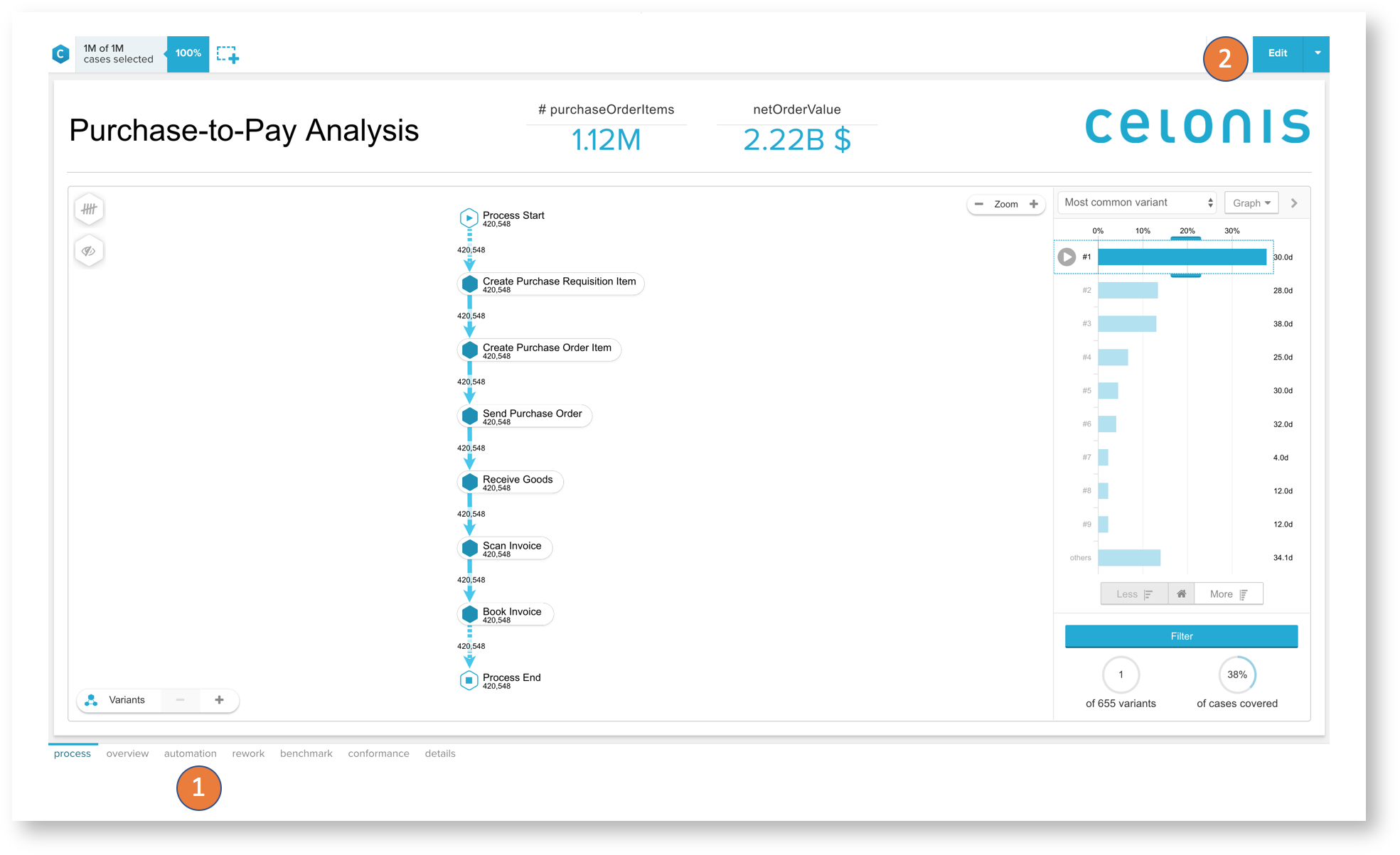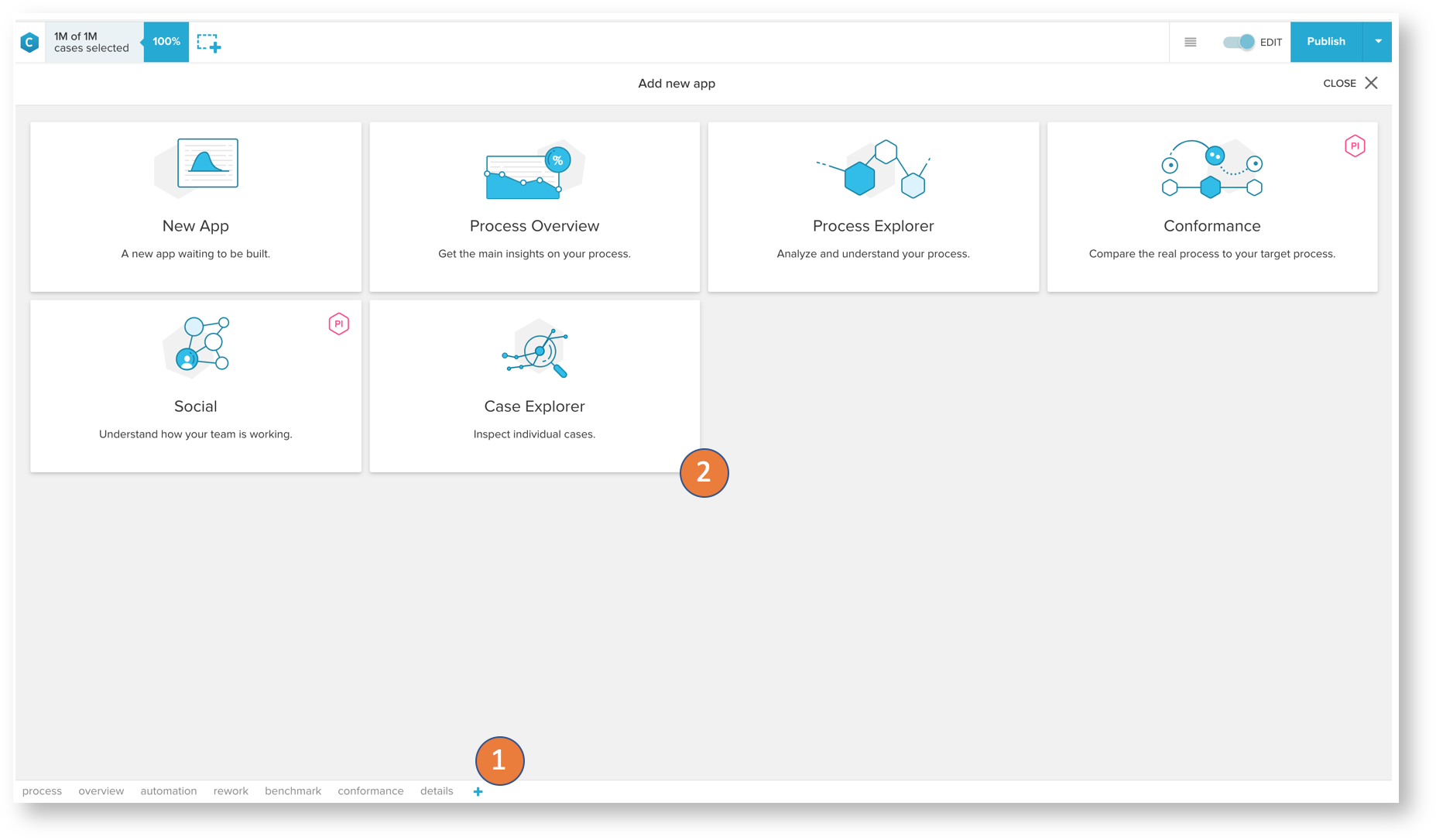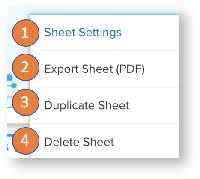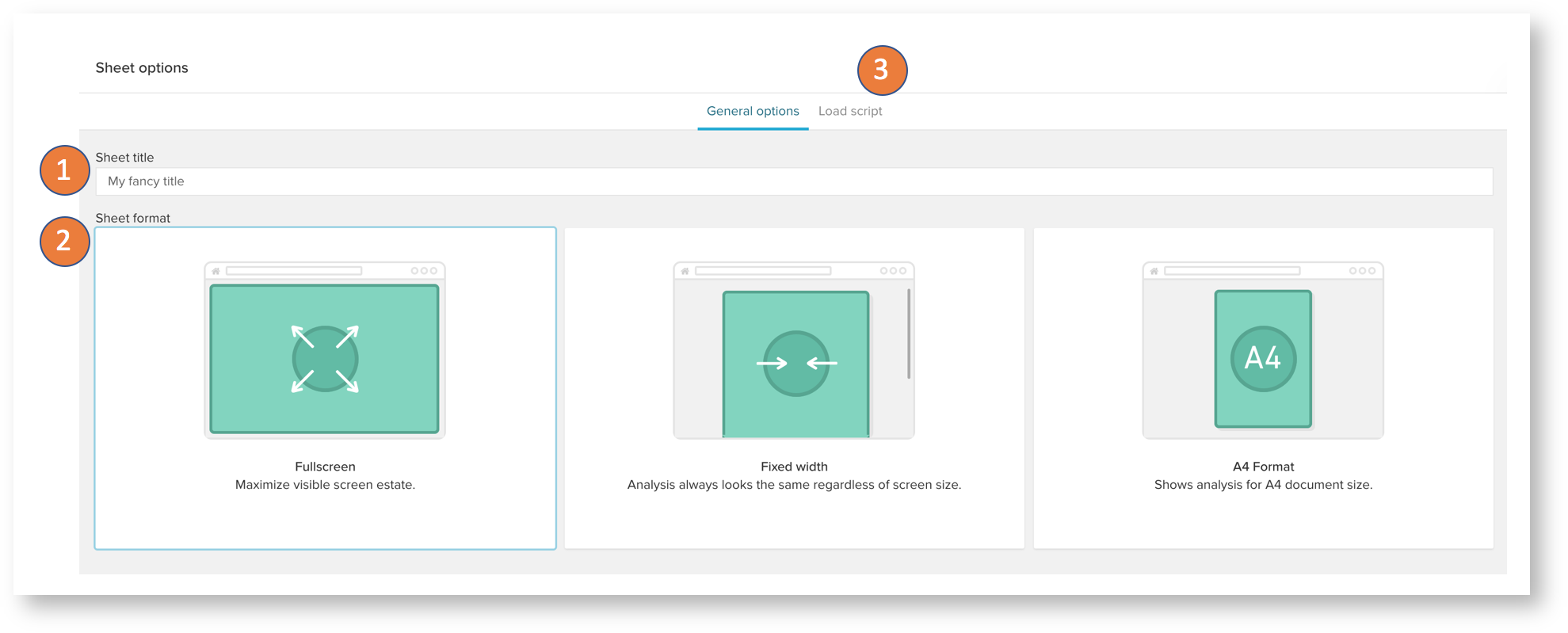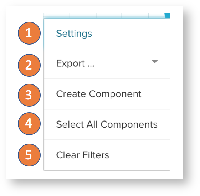Navigate sheets / apps
- All sheets / apps in an analyses you can navigate through with the tabs at the bottom
- All the following options and settings on sheets require you to switch the edit mode / draft. The draft can only be accessed if you have edit rights on the analysis.
Creating sheets / apps
- Add a sheet with the plus button next to all existing sheets at the bottom.
- Select the to create a new app / empty sheet or a fullscreen app such as the Process Overview, Process Explorer, Conformance, Social or the Case Explorer.
Sheet options
The sheet options are available by right click on a sheet tab:
- Enter the sheet settings to access the sheet layout or set a sheet load script.
- Export the sheet as PDF.
- Duplicate the sheet.
- Delete the sheet.
Sheet settings
- Set the sheet name.
- Select the sheet format. Choose between a fullscreen option, which will adjust the sheet canvas to fit your screen, a fixed width which will set a fixed width of 1200px and allow you to set a custom height and the A4 format for optimized layouts on sheets you want to export regularly.
- On the load script you can set sheet filters. Those follow the general filter syntax and will filter down all components used on the sheet.
Sheet actions
Access the sheet settings with right click on the sheet canvas:
- Enter the sheet's settings.
- Export the sheet in PDF or the analysis documentation.
- Open the add component panel (only available in drafts)
- Select all components on the sheet.
- Clear all filters that are currently created on the selection bar.