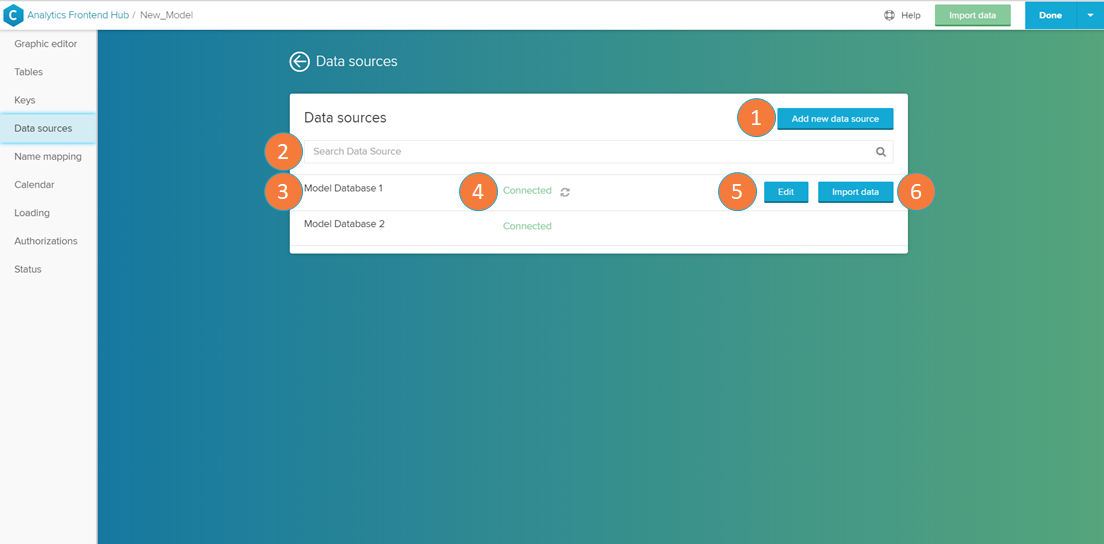The Data Sources section offers a list of data sources available for your data model. It allows you to add new sources, edit the existing ones, check the connection status, and import data from them.
Data sources list
The Data sources list displays the data sources to which your data model is able to connect.
- Add new data source: integrate a new data source into your data model (see the Data Integration help page).
- Search: search a database name to look for it in the data sources list.
- Data source name: list of the connected data sources.
- Connection status: displays if the connection to the database is successful ('connected') or not ('connection problem'). To retry the connection, click on the refresh button.
- Edit: opens the database connection settings (see the 'Database connection settings' section in the the Data Integration help page).
- Import Data: imports tables from this database into your data model (the selected tables are added to the
Add or edit foreign key
The Edit foreign key screen allows you to create or modify existing connections between tables.
- Table 1: here you can select the first table you wish to connect.
- Table 2: here you can select the table you wish to connect Table 1 to.
- Foreign key column of table 1: select the foreign key column that corresponds to the column of table 2.
- Foreign key column of table 2: select the foreign key column that corresponds to the column of table 1.
- Add another connection: if more than one foreign key is necessary to connect these tables, click on the 'Add another connection' link to add one more foreign key selection row.
- Delete: click on the icon to delete the selected foreign key pair.
Graphic Editor
You can also add foreign keys relations directly on the Graphic Editor.