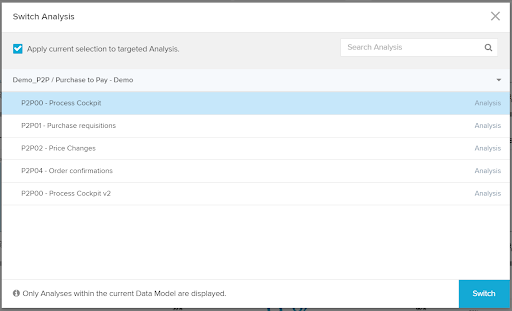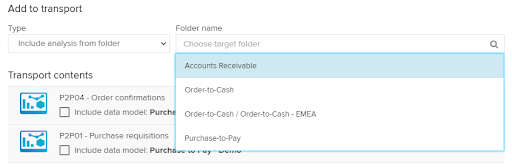With Celonis Process Mining 4.7.2, we are focussing on improved stability and ease of migration to the EMS.
Please find the official release note presentation as well as the bug fixes attached. Additionally, this article features a technical overview of the newly introduced features below.
Release Notes
Bug fixes
Updating to Celonis Process Mining 4.7.2
Please be aware that before updating to Celonis Process Mining 4.7.2, it is required to install and run version 4.7.1.
For detailed information and further required steps, please refer to the Celonis 4.7.2 - Update Guide 1.13. All updated guides can be found here.
Not adhering to these instructions can lead to loss of configuration! These steps are not necessary in case of a fresh installation. Only application updates are affected.
Changes & Improvements
Important Changes
1. Deprecation note: legacy audit logger
With Celonis Process Mining 4.7.2, we are deprecating the legacy audit logger configured in <installDir>/component_configurations/audit-logging.properties.
In case the audit logs are used in your installation, a migration of the audit logging configuration to the new audit-logging-advanced.properties file is required.
For detailed information and further required steps, please refer to the Celonis 4.7.2 - Update Guide 1.13. Not following the instructions will lead to no audit logs being written.
How to activate the new advanced audit logger:
- Log onto the application server
- Stop the Celonis Process Mining application
- Navigate to
<installDir>/component_configurations/ - Copy the
audit-logging-advanced.properties.samplefile and rename one of the files toaudit-logging-advanced.properties. Make sure the file is treated as a.PROPERTIESfile - Open the properties file and activate the required properties by setting them to
true. - Start the Celonis Process Mining application
2. Amazon Athena JDBC driver
With Celonis Process Mining 4.7.2, we no longer distribute the Amazon Athena JDBC driver (com.simba.athena.jdbc.Driver) with the application. If you are currently connecting to Amazon Athena, please follow the instructions in the Update Guide 1.13 to deploy the Amazon Athena JDBC driver. This change is required to ensure full version compatibility.
Not following this instruction will lead to all Amazon Athena connections failing.
How to deploy your own Amazon Athena JDBC driver:
- Get the suitable JDBC driver from the vendor
- Log onto the application server
- Stop the Celonis Process Mining application
- Navigate to
<installDir>/liband paste the driver.jarfile into the folder - Start the Celonis Process Mining application
Switching analyses with selections
Since Celonis Process Mining 4.7.2, it is possible to browse and open another analysis from the current one.
Doing so, it is also possible to forward the current selections to the target analysis if they are connected to the same data model.
- Access the pop-up menu
- Select, whether the current selections should be carried to the target analysis
- Browse through the analyses
- Select and go to analysis
Audit logging to database
With release 4.7.2, support audit logging to external databases to enable advanced analysis of the logging events.
You can find the required new properties in the audit-logging-advanced.properties.sample file in <installDir>/component_configurations after the update. If you are already using the advanced audit logs, you can copy the new properties into the existing audit-logging-advanced.properties.sample file.
More information about the configuration of the advanced audit logs can be found in the Operation Guide.
Please find the following addition in the audit-logging-advanced.properties.sample file:
# Logging to the database is disabled by default # To enable logging to the database, uncomment the next section, set audit_logging_advanced_config.database to true # and configure a datasource # audit_logging_advanced_config.database=true # audit_logging_advanced_config.database.driverClassName=<driver> # audit_logging_advanced_config.database.url=<url> # audit_logging_advanced_config.database.username=<user> # audit_logging_advanced_config.database.password=<password>
User and group report
The new user and group report enables our customers to effortlessly export a list of the current users, groups, and group memberships. Therefore, this functionality targets audits, system assessments, and migrations to the Celonis EMS!
To create the export in xlsx or csv format, simply navigate to:
<celonis_url>/api/user_group_roles_report/xlsx<celonis_url>/api/user_group_roles_report/csv
Note: The user generating the export requires the following three roles (e.g., the initial sysadmin user):
- System Administrator
- Global Content Administrator
- User Administrator
Content of the user and group report:
- All users (incl. user information such as ID, name, e-mail, roles)
- Groups the users are a member of (incl. group information such as ID, name, roles)
- Effective roles of the users (taking into consideration the roles directly assigned to the users and the ones assigned to the users via group memberships)
Note: Any user can appear multiple times in the report if they are part of multiple groups.
Example (including selected columns):
| User ID | User Name | System Admin | User Admin | Content Admin | Group ID | Group Name | G. System Admin | G. User Admin | G. Content Admin | Ef. System Admin | Ef. User Admin | Ef. Content Admin |
|---|---|---|---|---|---|---|---|---|---|---|---|---|
| 1 | sysadmin | true | true | true | true | true | true | |||||
| 2 | analyst | false | false | false | 12 | analysts | true | false | false | true | false | true |
| 2 | analyst | false | false | true | 14 | analysts_EMEA | false | false | false | true | false | true |
Permission report
In addition to the user report, a permission report can be generated. This report lists the content permissions (folder, analysis, data model) of every user and if access was granted on a user- or group level.
To create the export in xlsx or csv format, simply navigate to:
<celonis_url>/api/user_permission_report/xlsx<celonis_url>/api/user_permission_report/csv
Note: The user generating the export requires the following three roles (e.g., the initial sysadmin user):
- System Administrator
- Global Content Administrator
- User Administrator
Content of the permission report:
- All content objects (incl. object information such as ID, name, type)
- All users permitted to the content objects (incl. user information such as ID, name, e-mail)
- In case the access was granted on group level: ID and name of the group that provides the permission to the respective user
- The effective roles of the respective user (taking into consideration the roles directly assigned to the user and the ones assigned to the user via group memberships)
Note: Any user can appear multiple times in the report if they are part of multiple groups.
Authorization report
Improved transport creation
In the new version, you can now create transports more efficiently. We added the options to directly include:
- all analyses from a selected folder
- all analyses from a selected folder and all of its subfolders
- all data models from a selected project
- all analyses and data models from a selected project
In addition to that, you can select the new transport creation options directly when viewing a folder or project.