Case Explorer
The Case Explorer is one of the default analysis screens of Celonis 4. The Case Explorer displays the data tables connected to the Celonis engine and is an intuitive tool for examining cases and their respective activities.
Case Explorer Table
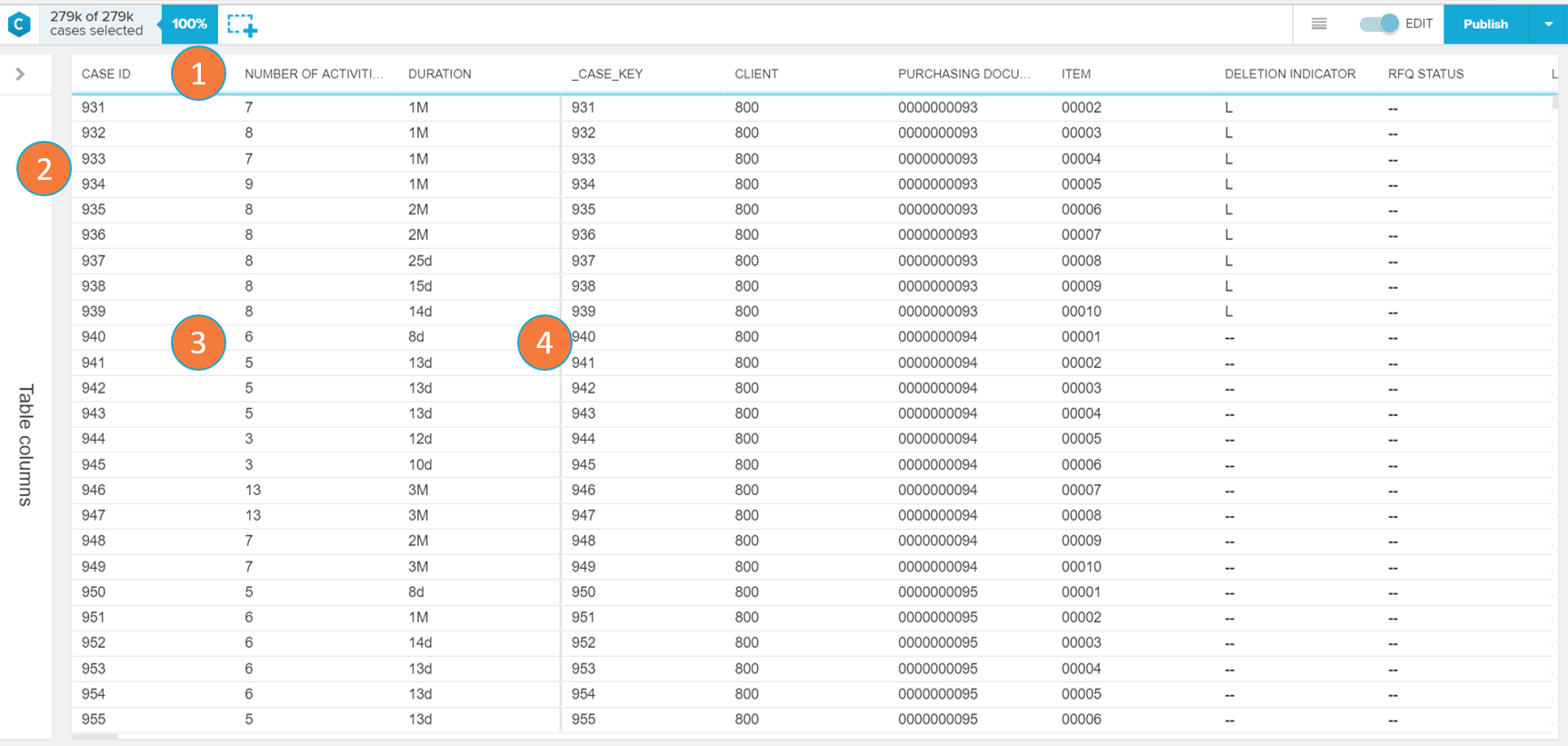 |
The data provided by the data sets is organised by the Case Explorer and presented as a table.
Column sort: each of column represents one of the imported columns from the data set. When clicking on a column, it is possible to sort the entire table according to the column content on ascending or descending order.
Table Column editor: opens up the table columns panel (see 'Table Columns' section).
Case selector: each row of the Case Explorer table refers to a specific case. The case details panel (see 'Case details' sections) opens when clicking on a row.
Activity table divisor: line determining the division between the core elements of the activity table (case ID, activity and time stamp) located to the left and the accessory elements from the activity table or other linked tables, to the right.
Table Columns
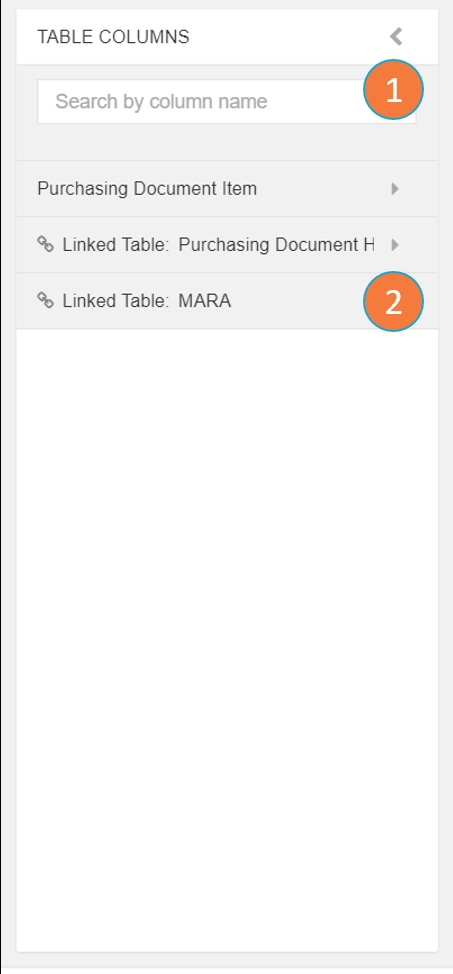 |
The Table Columns tab allows you to select which columns will be displayed on the Case Explorer table.
Column search: search for a column by its name.
Database: database from which the columns were extracted. Click on it to list the column options.
Column selector: each name on the list refers to a column on the case explorer table. If one or more columns are selected, the Case Explorer table will display only display these together with the core activity table columns (case ID, activity and time stamp).
Reset: resets the column selection and reverts to the default view.
Case Details
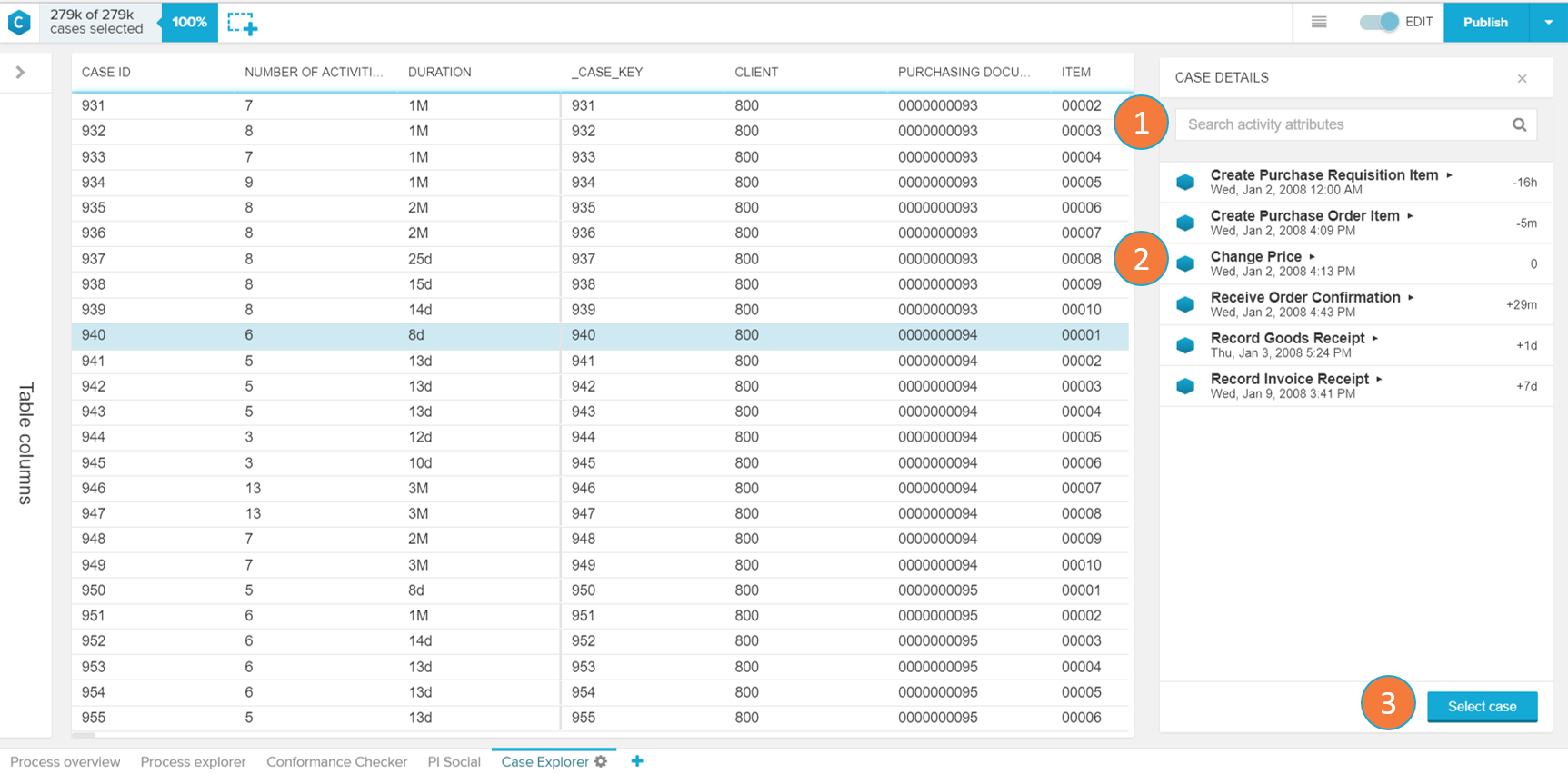 |
The Case Detail screen shows activities that are linked to a certain case key and allows the user to filter the analysis to that specific case.
Activity search: search for a activity by its name.
Activity list: list of activities associated to the selected case key. Click on the desired activity to view more details.
Select case: filters the analysis only to the selected case.