The Variant Explorer
The Variant Explorer allows you to explore your process based on end-to-end variants.
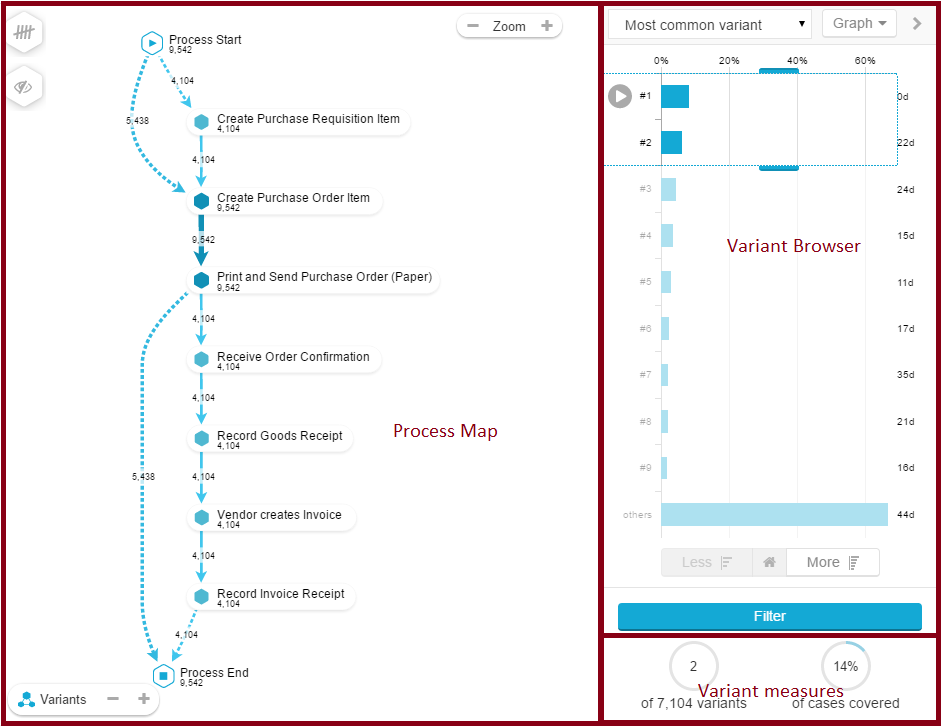 |
Variant
A variant is an end-to-end path through the processes' activities. A specific set of activities followed by a case is called the case's variant. All different activity combinations that exist for the cases together are the processes' variants.
As you can see in the screenshot, the Variant Explorer is made of three parts.
The Process Map is a Process Explorer. You can apply your KPIs and make use of the inline activity chooser.
This process graph is affected by the variants that are selected in the Variant Browser.
The Variant Browser displays variants according to your selections (see below). By default, 9 variants are displayed.
All variants that are not displayed are combined and displayed as "others":

The Variant measures show quantitive measures, based on your current variant selection from the variant browser.
Based on the variants, you can apply a selection. As soon as you change the selected variants (drag&drop your mouse to change the selected variants), the process map will display all selected variants.
Let's take a closer look at the variant browser:
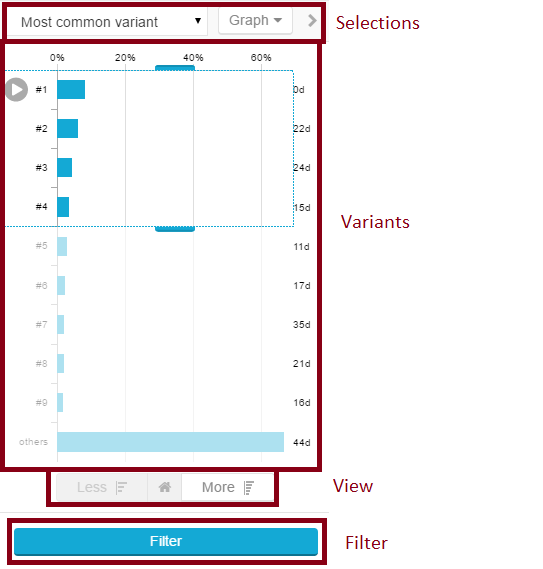 |
Sorting
In the dropdown at the top right you can select in which order the variants are displayed. The following options are available:
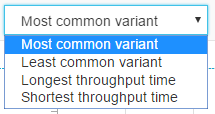
Most common variant
The most frequented variants are displayed in descending order.
Least common variant
The least frequented variants are displayed in ascending order.
Longest throughput time
The variants with the longest throughput time are displayed in descending order.
Shortest throughput time
The variants with the shortest throughput time are displayed in ascending order.
Furthermore, you can change the view of your variant browser, using the second drop-down menu:
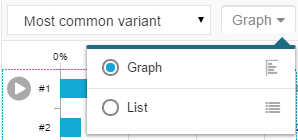
By default, "Graph" is selected. This will display your variants as a vertical column chart.
Choose List to see your selected variants in a list:
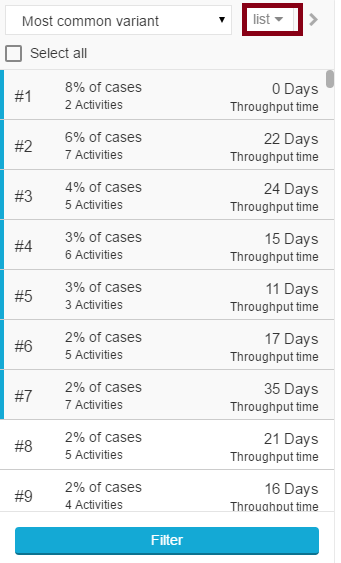 |
Variants
As we already know, the variants section shows all variants, by default the 9 most frequented ones in descending order.
If you hover any variant, a small  button appears next to the variant. Click on this button to see an animation of this variant in your process map.
button appears next to the variant. Click on this button to see an animation of this variant in your process map.
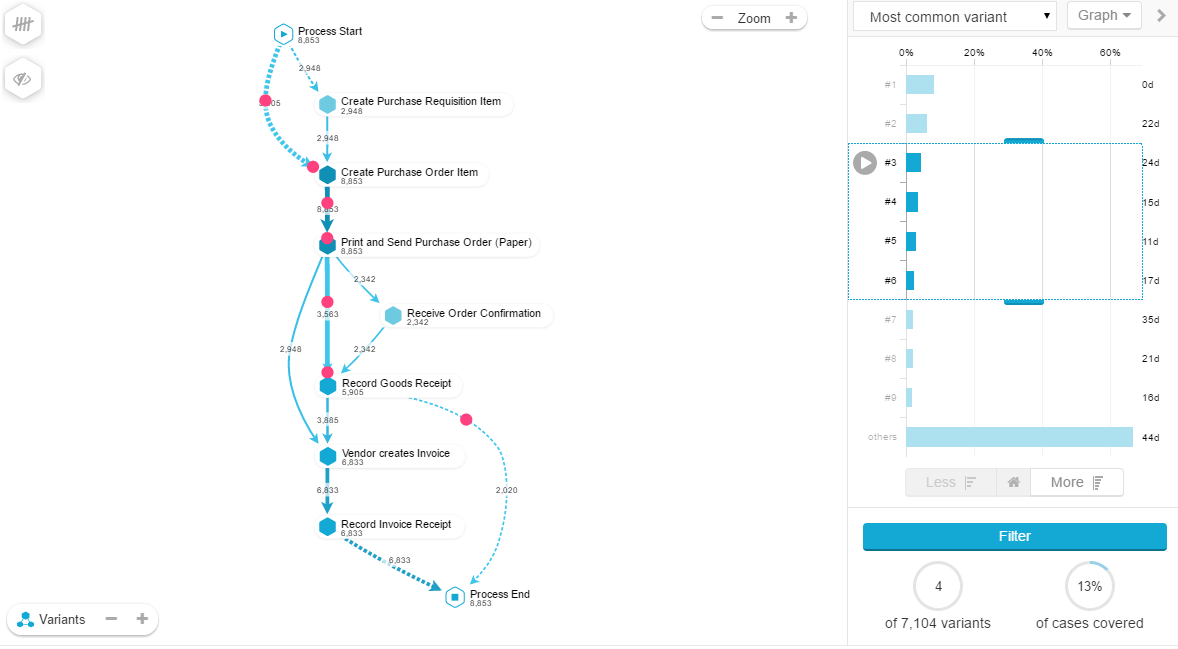 |
View
You can use the following icons to extend or reduce the number of variants to be displayed in the variant browser:

Adds 10 variants to your variant browser.

Reduces your variant browser by 10 variants.

Resets your variant browser to 9 variants.
Filter
The selections that are made in the variant browser do instantly apply to the process map.
If you wish to create a selection based on your selected variants, click on  .
.
The selection will be set active and will be shown in the selection bar.
Note
Your variant browser displays variants that meet the criteria set by active selections.
For this reason, your variant browser might adopt if you apply a selection based on this variant filter.