Code Editor
The Code Editor lets you design and edit your dimensions/KPIs based on a graphical column selection and a PQL editor.
Overview
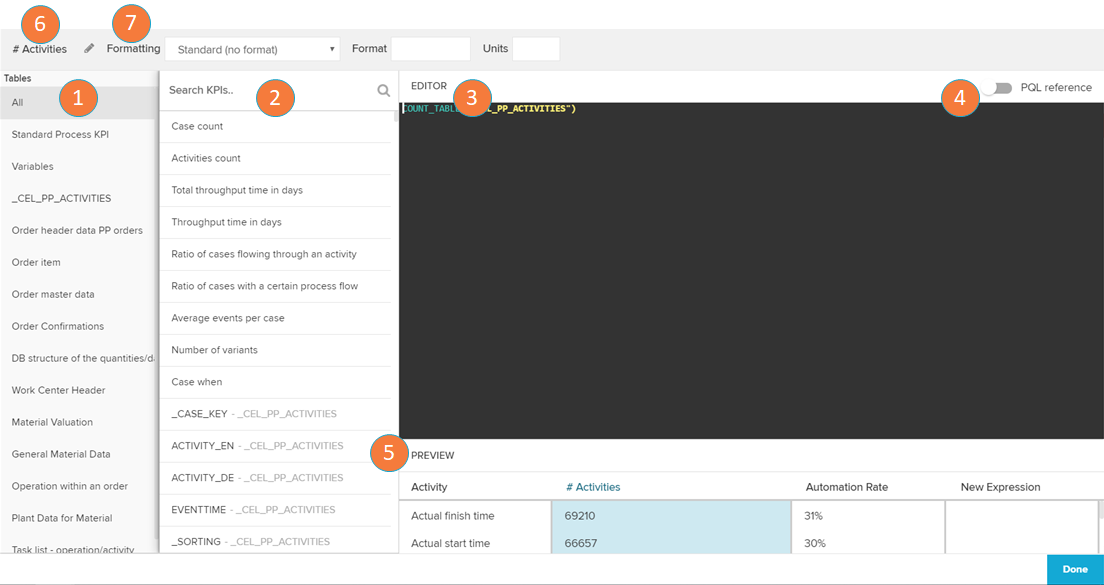 |
Tables: in this section on the left, you can choose a table from your data source.
Columns: after you have clicked on one entry of this table list, you are now able to see the suggested KPIs/dimensions that the Celonis engine identified from it. Below the suggestions, the columns of the tables are also available for selection to calculate KPIs/dimensions from them.
If you select a column, a third area 'Choose Function' might appear (depending on the data type of your selected column). For example, if you would like to select Year of Credit Applications as a Dimension, you might choose the EventTime column from the Cases table. If you are choosing a KPI, a third column will appear after choosing a column. This is where we actually set our KPI.
Editor: here the formula for your KPI/dimension is display with its PQL statements.
PQL reference: activate the toggle to add a dropdown that helps you add PQL statements.
Preview: this section displays the preview of the KPIs/dimensions you have created.
Activity name: click to edit the activity name.
Formatting: change the dimension formatting options.