VE: Activity grouping
You can group activities to be displayed as a single activity.
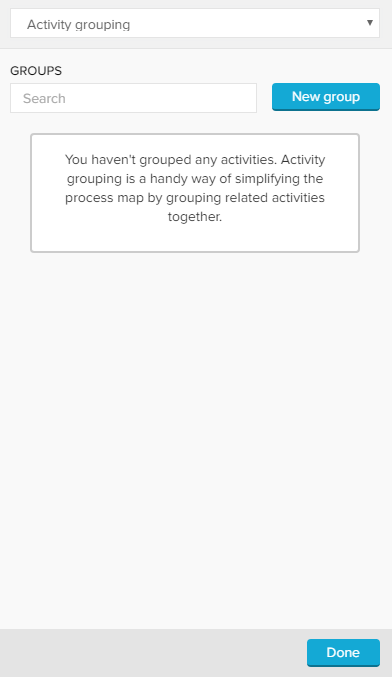 |
Let's assume, we want to group the activities "Print and Send Purchase Order (Paper)", "Send Purchase Order (eOrder)", "Send Purchase Order (eMail)" and "Send Purchase Order Update".
Click on 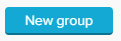 . The following window will open:
. The following window will open:
Select all activities and (optionally) name your group. The name will be displayed in the Selection Bar and in the process map.
Tip
Use the Search field to search for any activity.
Confirm your selection with  .
.
The new group will now combine all incoming cases in the process map, as well in the variant browser.
This might increase the frequency of the displayed variants, as this cumulates different activities.
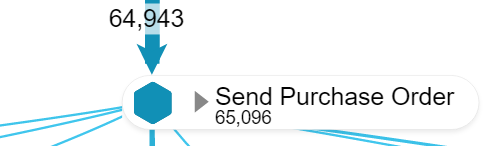 |
Recognize a group
You can recognize a group by the small  icon next to the group name.
icon next to the group name.
With Expand Group, you will temporarily dissolve the group. All included activities will show up in the Process Map again, with a small  icon attached. Right-click on any of these activities and choose Collapse Group to resolve the group.
icon attached. Right-click on any of these activities and choose Collapse Group to resolve the group.
These options are even available for viewers of your analysis (with no edit rights).
To edit your group, choose your group from the Activity grouping settings.
In the known window, you can now remove or add activities, or remove the group with the 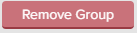 button.
button.
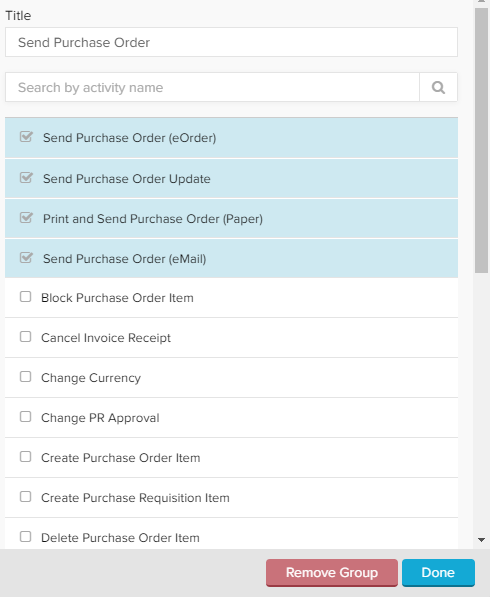 |