Notifications
Active notifications are displayed for all users at the top of the Celonis 4 window. Notifications are a useful tool to publish announcements for all users using Celonis.
Overview
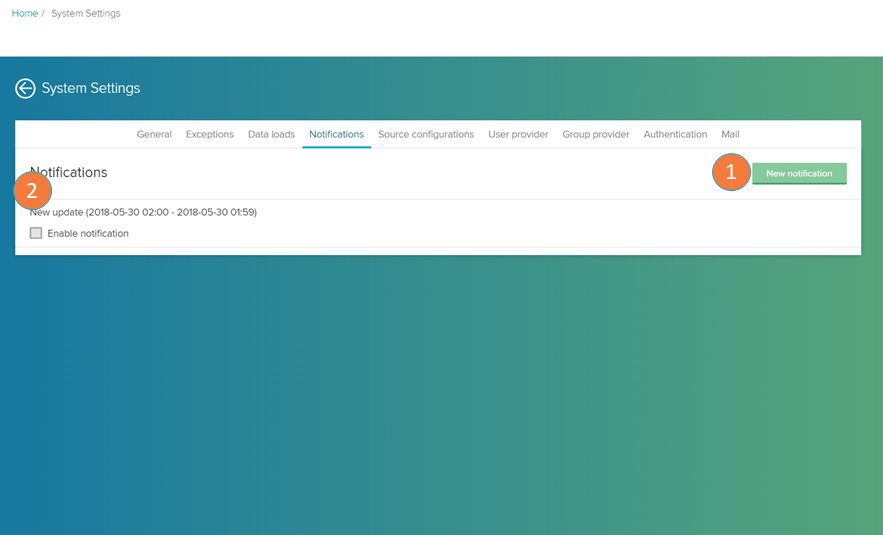 |
New notification: click to add a new notification.
Notifications list: here you can view all scheduled notifications for your Celonis instance. Hover over a notification list and click on the edit button to change its settings.
Notification editor
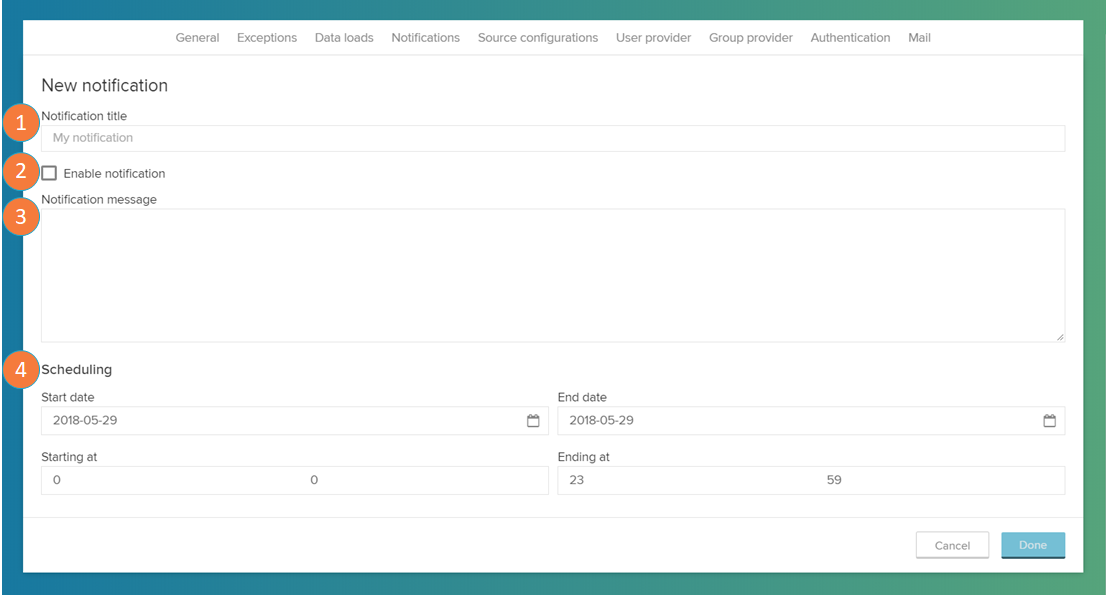 |
In the Notification editor you can type in the content and schedule your notification.
Notification title: add the title of your notification.
Enable notification: toggle here to activate (when marked) or hide (when unmarked) your notification. If left unmarked, the notification will not be displayed.
Notification message: type in the content of your notification.
Scheduling: insert the time frame in which your notification will be displayed.
Notification example
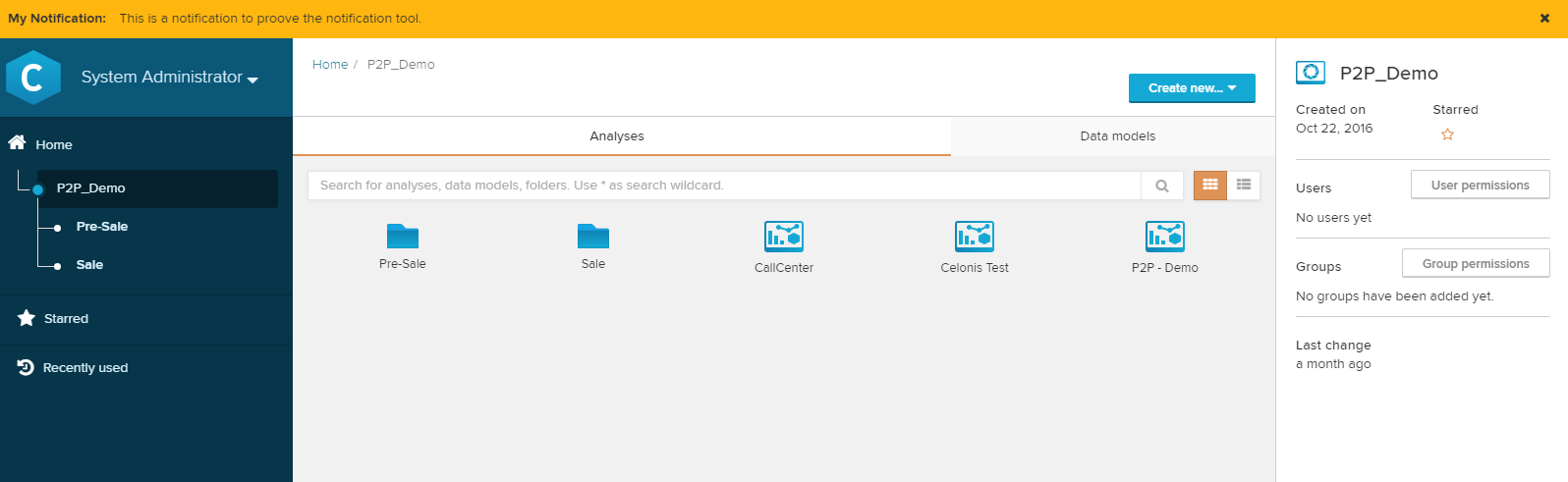 |
Notifications are displayed as a orange bar on the top of the screen.
Users can close the notification by clicking on the button in the right corner. (This will silence all notifications for 30 minutes.