Single KPI components - Settings
General options
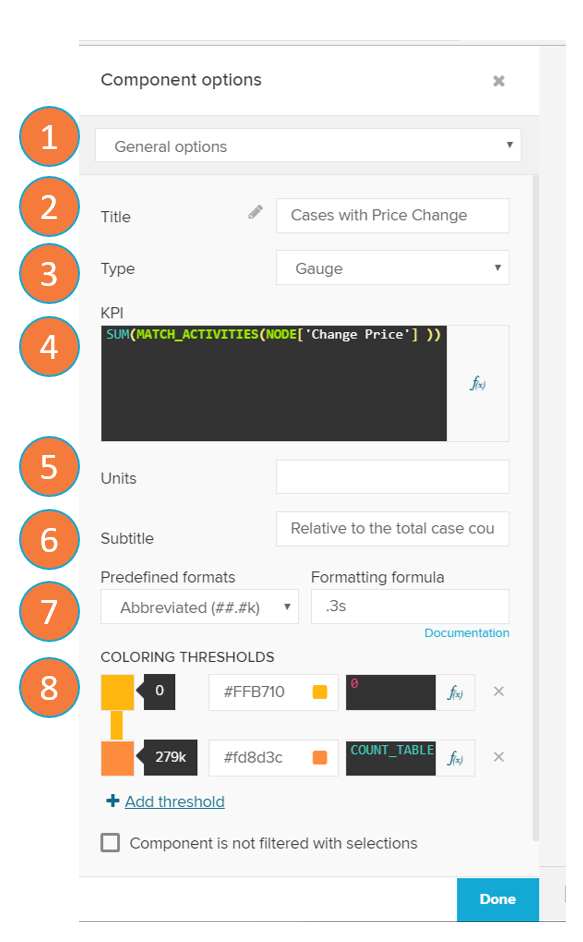 |
The general options tab allows you to change the general settings of the Single KPI component.
Options selector: switch between the 'General options' and 'Diagram area' sections.
Title: edit the component title.
Type: switch between the KPI components ('Number', 'Fill', 'Radial', or 'Gauge').
KPI: define the PQL statements to select the KPI used in the component.
Units: unit of measurement of the KPI.
Subtitle: edit the component subtitle.
Formatting: set the format options on the KPI or dimension.
Coloring threshold: define a color mapping to set a color threshold.
Coloring thresholds
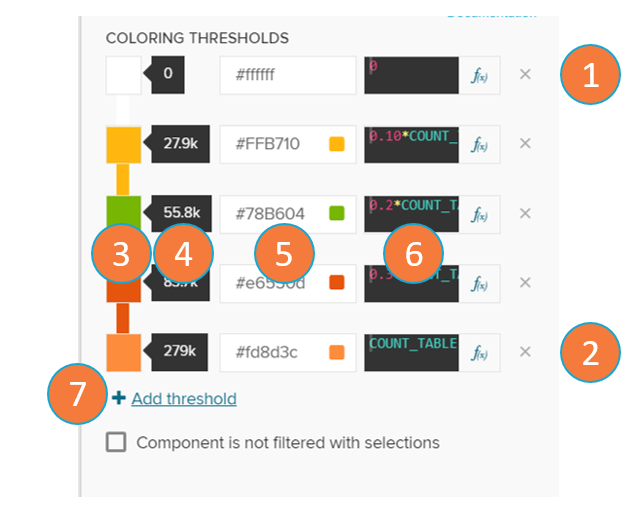 |
The coloring thresholds change the colors of the single KPI component if the KPI value goes over the defined threshold levels.
Lower bound threshold: minimum value the KPI should assume.
Upper bound threshold: maximum value the KPI should assume.
Color picker: assign a color for the designated threshold from a color swatch map.
Threshold value display: shows the value of the threshold, calculated from the threshold formula (item 6).
The thresholds are automatically sorted according to their threshold value.
Color code: assign a color for the designated threshold based on its color hex (on the #RRGGBB format).
Threshold formula: define the PQL statements to select the threshold used in the component.
Add threshold: add a new threshold.
Diagram area
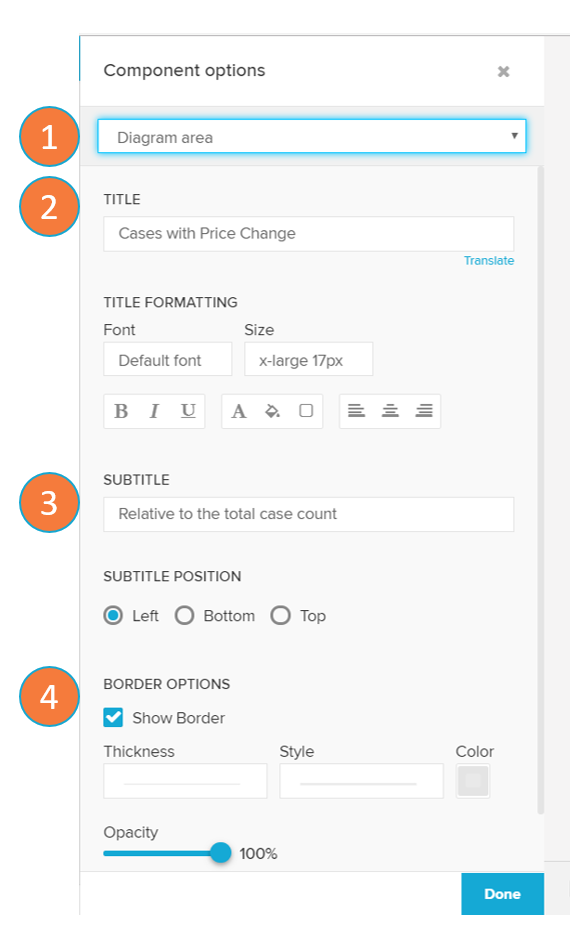 |
The diagram area options tab allows you to format appearance settings of the single KPI component.
Options selector: switch between the 'General options' and 'Diagram area' sections.
Title: edit the component title and the title's format options.
Subtitle: edit the component subtitle and its position.
Border options: define the thickness, style, color and opacity of the component's border.