Bookmarks
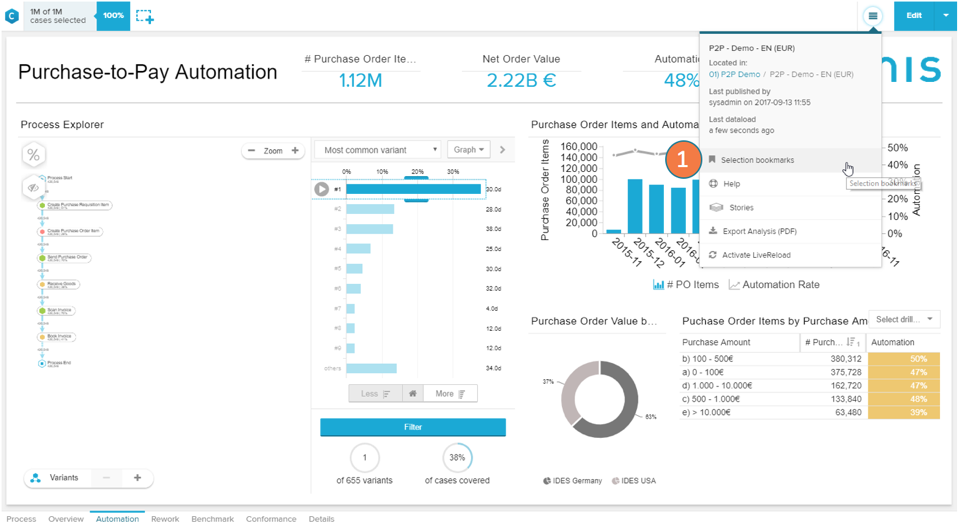 |
 |
Selection bookmarks will store your current set of selections visible in the selection top bar, as well as the variable values and currently visible columns in OLAP tables.
Open the bookmarks section in the burger icon at the top right of your analysis.
Create a new selection with the button: Bookmark current selection. Your current selections in the analysis, the variable values and OLAP table columns will be stored.
You can load an existing bookmark with: Load bookmark. This action will overwrite your existing selections and restore the state of the analysis stored in the bookmark.
A bookmark can be shared by clicking the button: Share. Sharing will make the bookmark available for all users with access to the analysis.
To edit the name of the bookmark, click at the title at the very left.
Bookmarks can be deleted by clicking on the delete icon. (Only available for analysts on shared bookmarks).