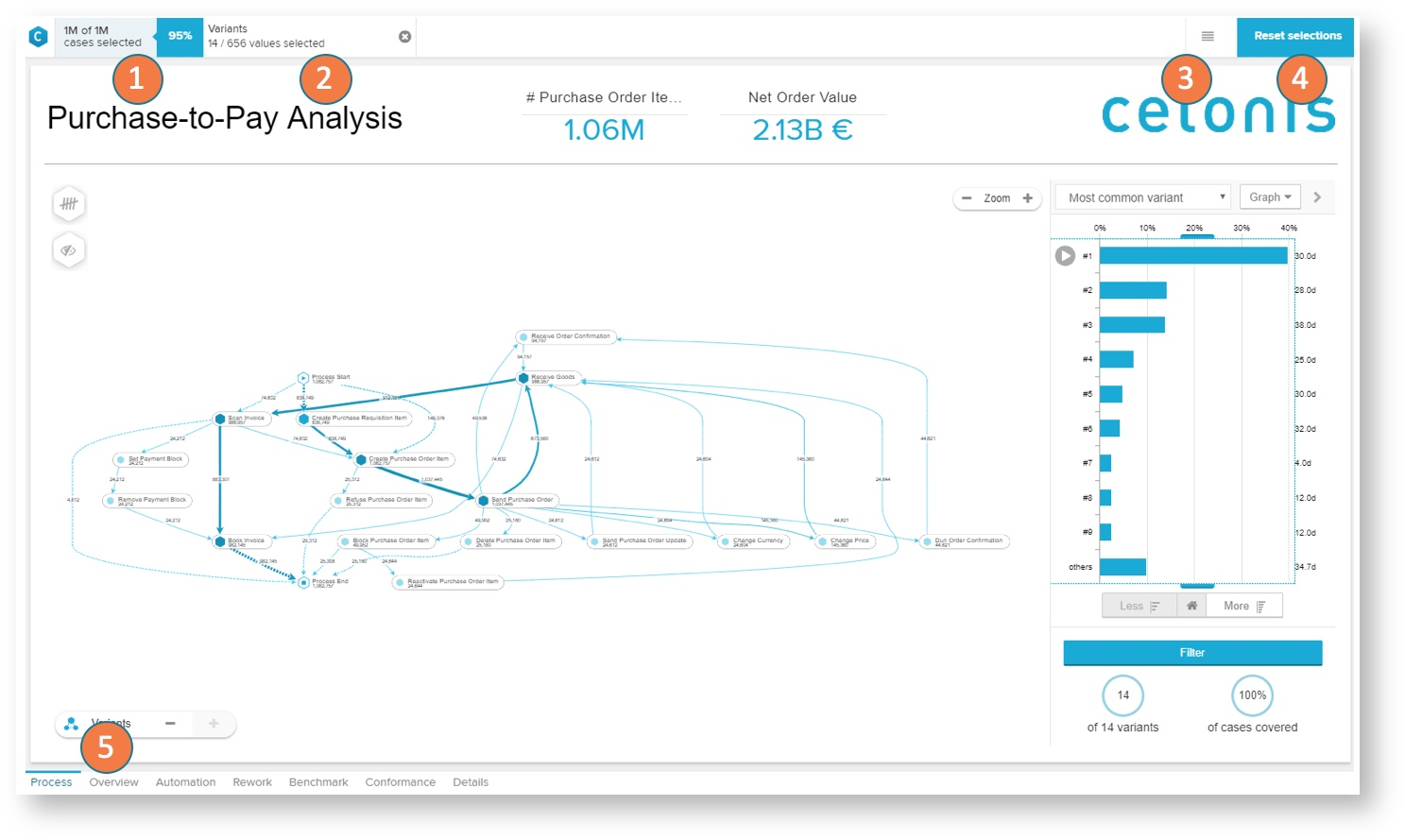Celonis analyses
Analysis options
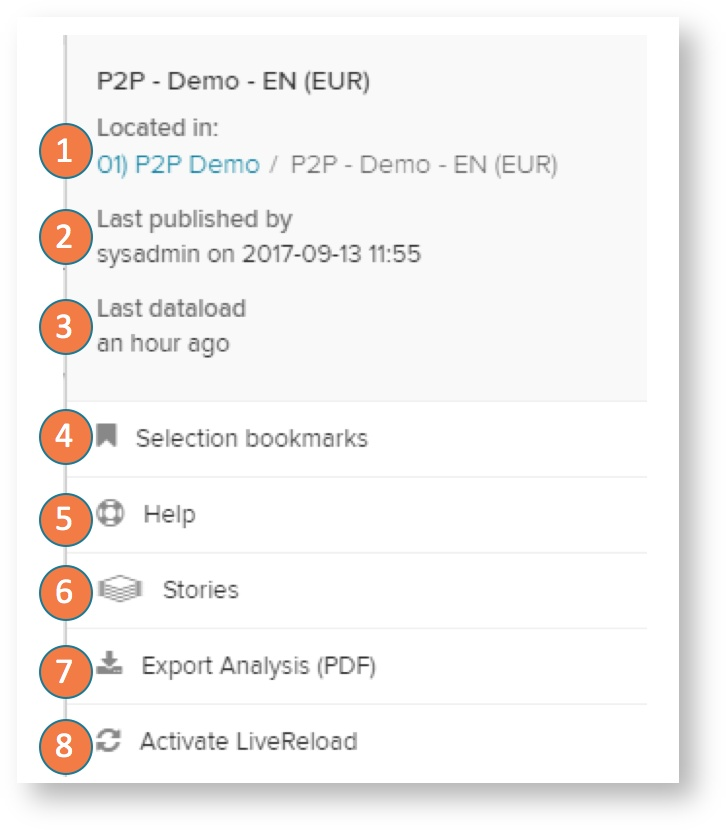 |
Location:: See the project, folder or subfolder where the currently-opened analysis is located.
Last published: This information shows you which user last published a new version of the analysis and when this version was published.
Last dataload: Here you can see when the last data load was executed.
Help: Here you can open a help modal with access to the manual, service contacts, etc.
Stories
Export analysis (PDF): This option will export all sheets in the analysis in one document.
Activate LiveReload: This option will switch in a live refresh session. The analysis session will be refreshed each 30s (can be changed in the URL) and update to the new data. New data points are automatically shown in the charts and visualizations.
Note
In contrast to the live refresh mode, in general the user session is kept until you explicitly reset your selections with the reset selection button at the top right or reload the page.
The analysis is kept in the current state for each user to allow exploration of interesting cases without interrupting the discovery phase on the process data.