Image
Place an image on your analysis sheet.
With images you can ease the look of your analysis. When creating a company template, this component is also useful for including your company's logo.
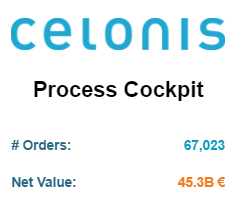
Configuration
The following configuration features are available:
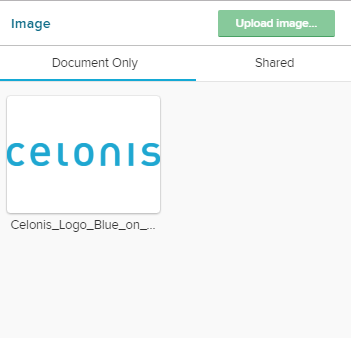 |
Celonis supports two kinds of images: Document Only and Shared images.
Document Only images can only be placed among the same analysis document; shared images can be used among different analysis documents (within one project).
To upload an image, press the 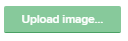 .
.
Choose an image from the file browser, and click on open.
All uploaded images will be placed in the Document Only section.
Click on any image to open the configuration options, which will appear below the image.
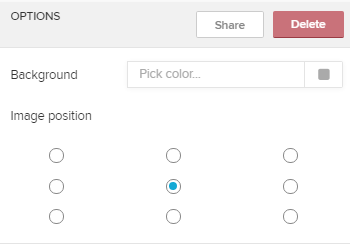
Click on  to move this image to the Shared images section.
to move this image to the Shared images section.
As already mentioned, this image will now be available in all analysis documents in the whole project.
Click on  to delete this image.
to delete this image.
This can't be undone!
With Background color, you can specify a custom color for your image.
The image does not necessarily take all the available space that is assigned in the analysis sheet (through scaling), except for the case that the scaling meets the exact proportions of the original image.
Image position therefore moves the image to a certain corner of the available space.
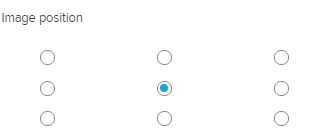
Don't forget to save your settings with  .
.