Selections
Creating selections
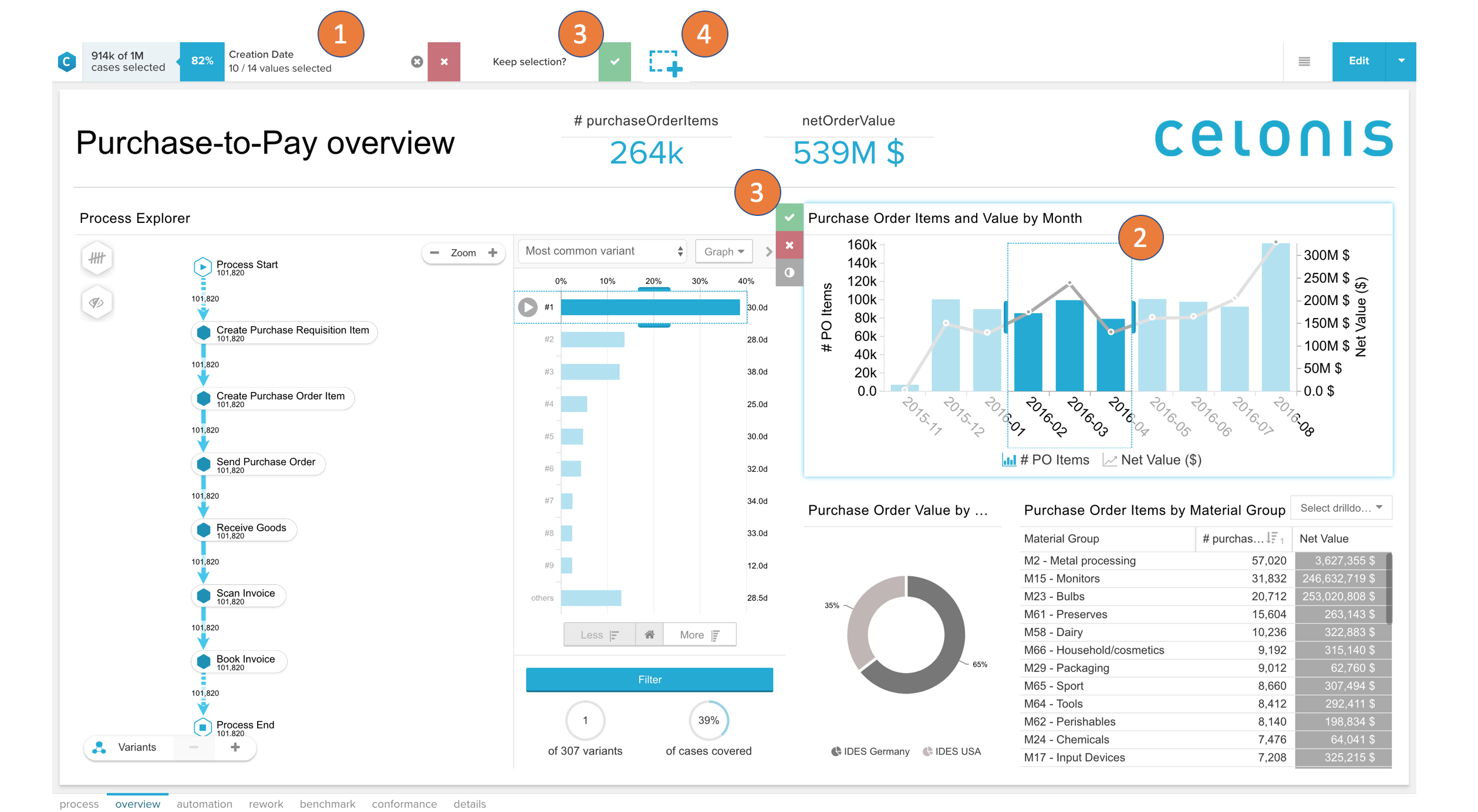 |
Active selections are collected at the top of the analysis and shown in tabs. Those can be removed with the cross at the very right and the quick settings of each selection can be opened with a click on the tab.
Selections can be created from each component. Click on the element you would like to select.
New selections on components are temporarily selected. They can be confirmed, canceled or inverted with the on component buttons or the temporary selection in the selection bar.
Open the selection UI to create selections with the help of a designated selection view. The selection UI has to be activated for viewers in the general settings.
Selection UI
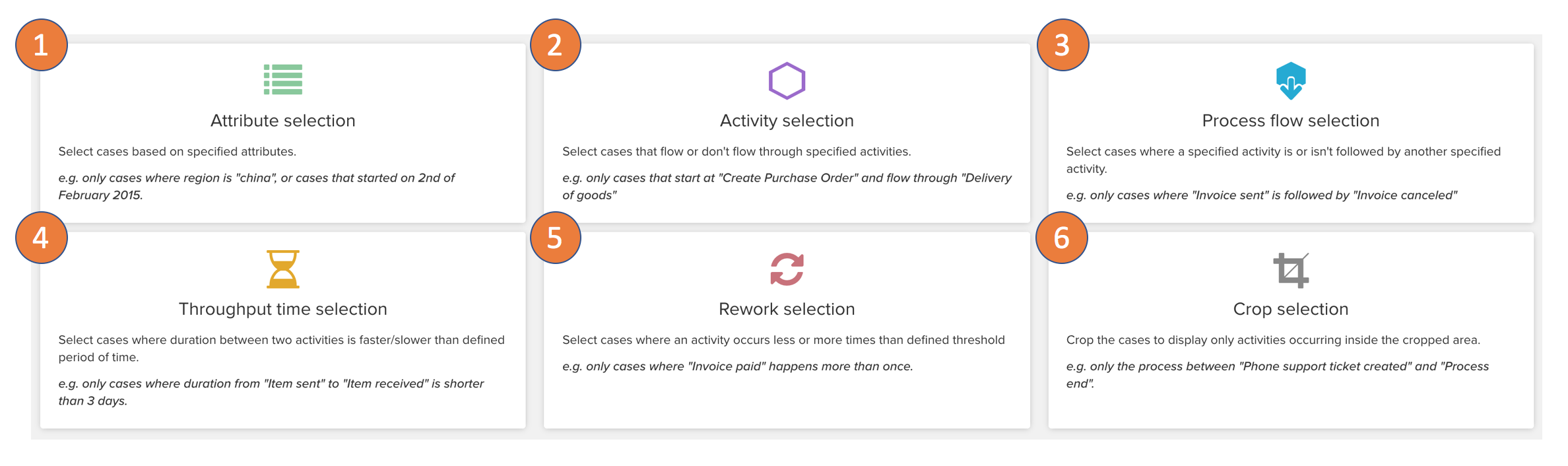 |
Attribute selection allows you to select based on single values from the tables in your data model.
Activity selection allows you to select cases based on the activities the flow through, start or end with.
The process flow selection allows you to select cases based on their process flow.
With the throughput time selection you can select cases based on throughput times on single process flows.
Rework selections allow you to select cases based on the occurrence of single activities.
The crop selection will crop the process view in your analyses.
Attribute selection
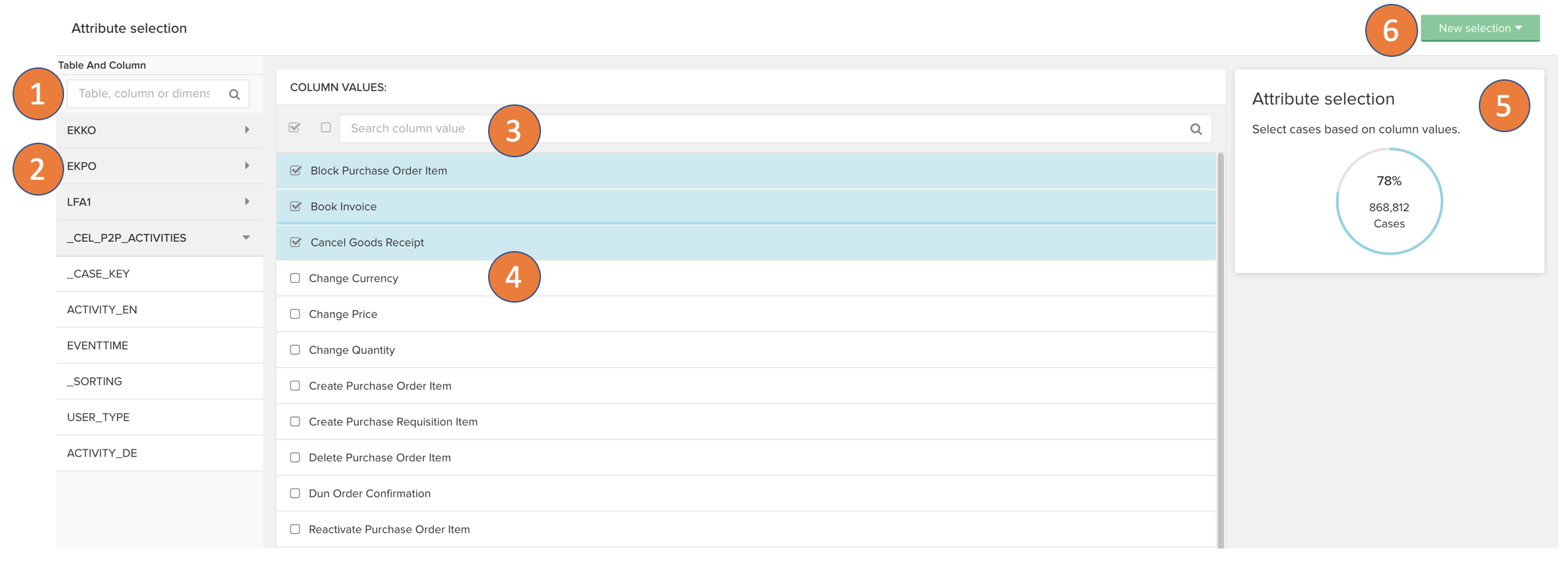 |
Search the data model tables.
Select the data model table and column you want to create a selection on.
Search the column's value.
Select and deselect the values in the list.
See the case coverage of your current selection.
Quickly change the selection type.
Activity selection
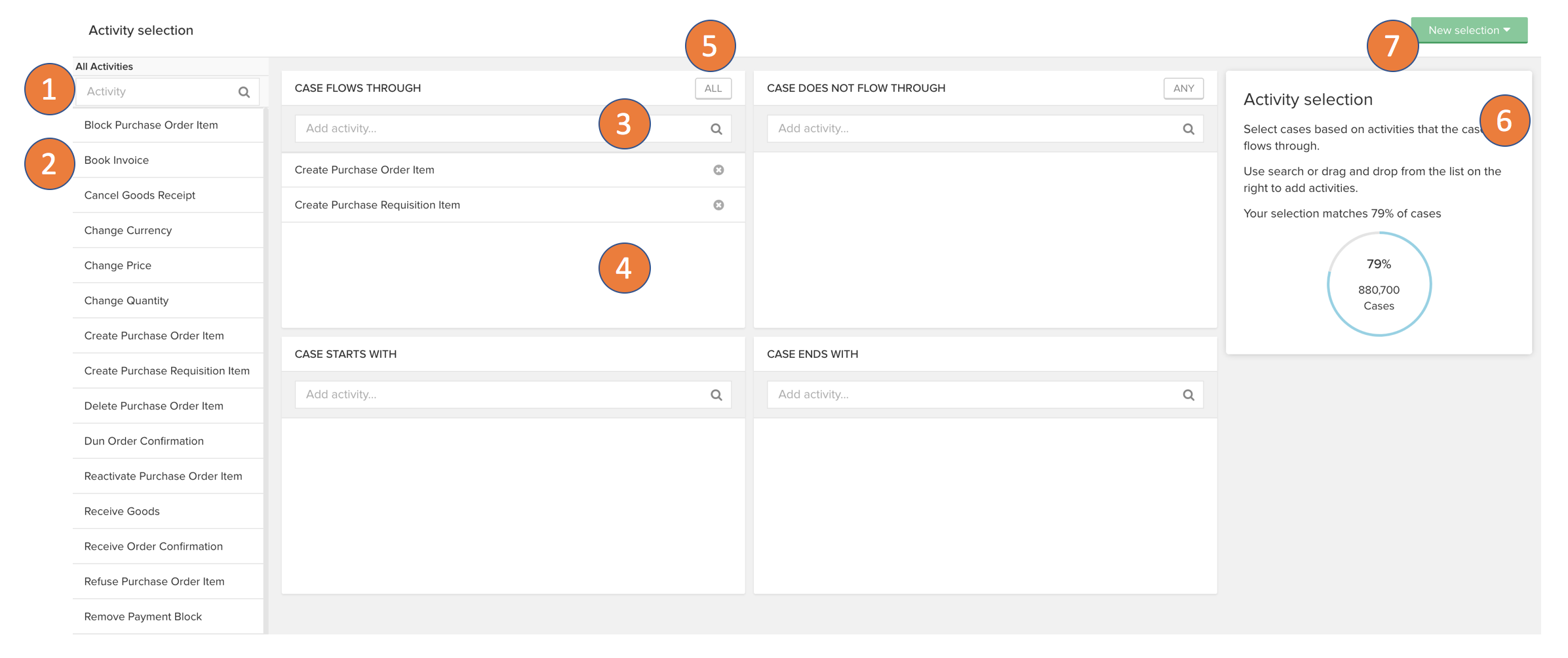 |
Search the available activities.
Drag and drop from the list of activities to one of the selection type's boxes (4).
Search the activities and add them directly on the selection boxes.
Drop the selected activities to the selection types fields.
Choose if the filter applies on all or any of the activities that you selected.
See the case coverage of your current selection.
Quickly change the selection type.
Process flow selection
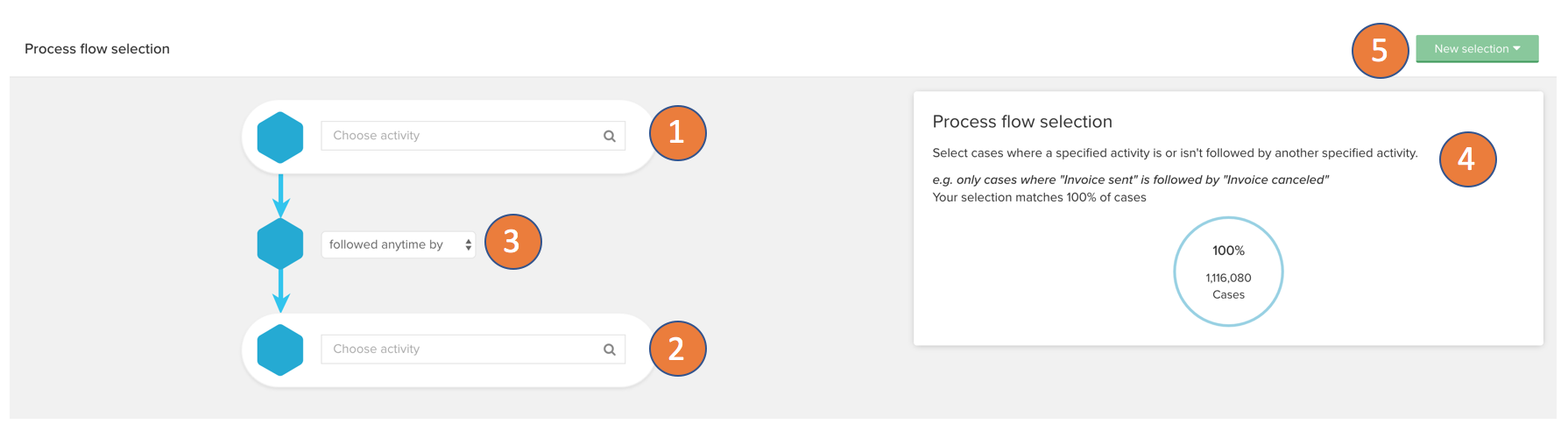 |
Select from which activity the connection you want to filter on should start.
Select the activity to which the cases should flow.
Choose if the activities should follow each other directly, at any time, not directly or never.
See the case coverage of your current selection.
Quickly change the selection type.
Throughput time selection
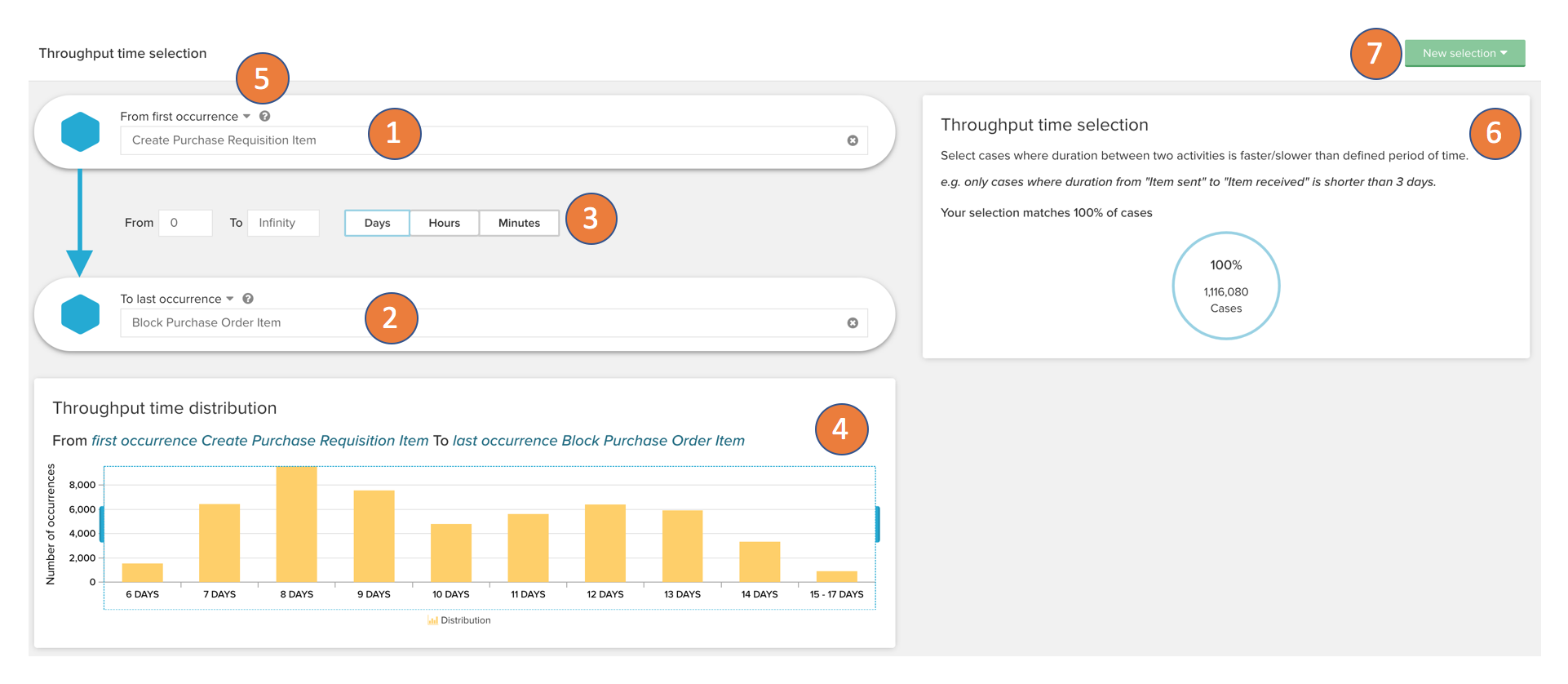 |
To filter on throughput times, you can select the starting activity for the process flows you want to filter based on throughput time.
On the second input, you can set the target activity where the process flows should flow to.
You can select on which range of throughput times you want to filter the cases on by putting in a start value, an end value of the range and the time unit.
Alternatively, you can select the time range on the histogram below the flow selection.
For each of the two activities, you can select if you want to respect the first or last occurence of the activities for the throughput time.
See the case coverage of your current selection.
Quickly change the selection type.
Rework selection
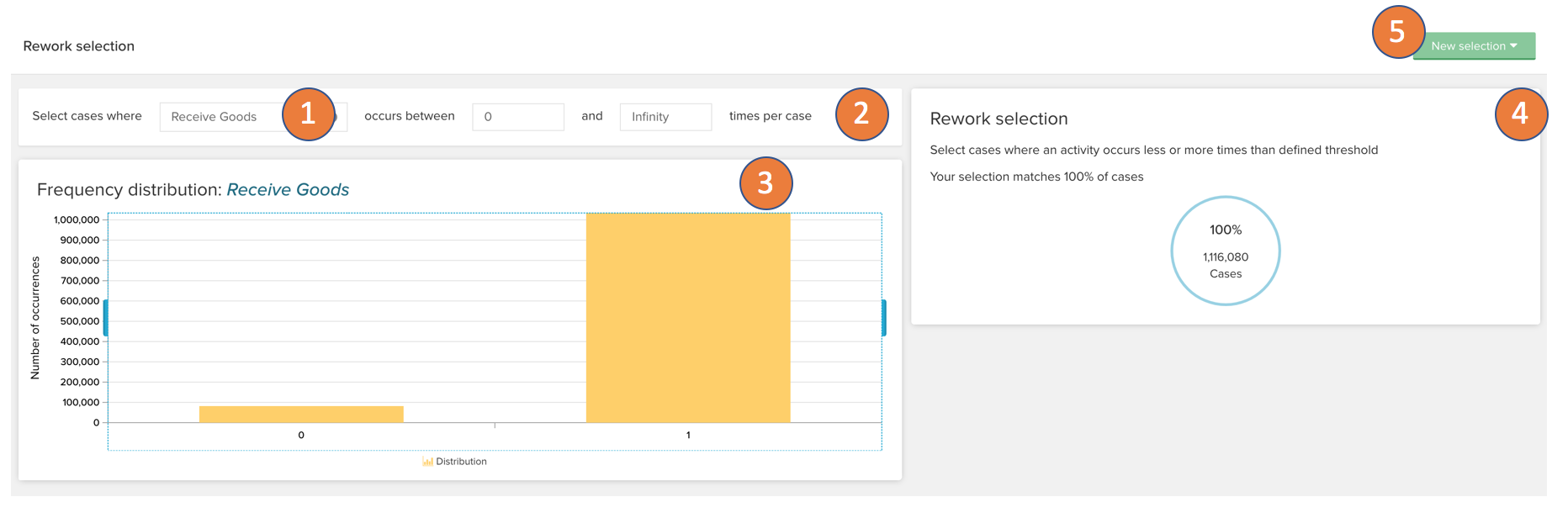 |
On the rework selection you can select cases based on the number of occurrences of single activities. This means you can select from the list of all available activities in the first dropdown.
The following inputs allow you to set the range of occurrences you want to select.
This range of occurrences can also be selected on the histogram.
See the case coverage of your current selection.
Quickly change the selection type.
Crop selection
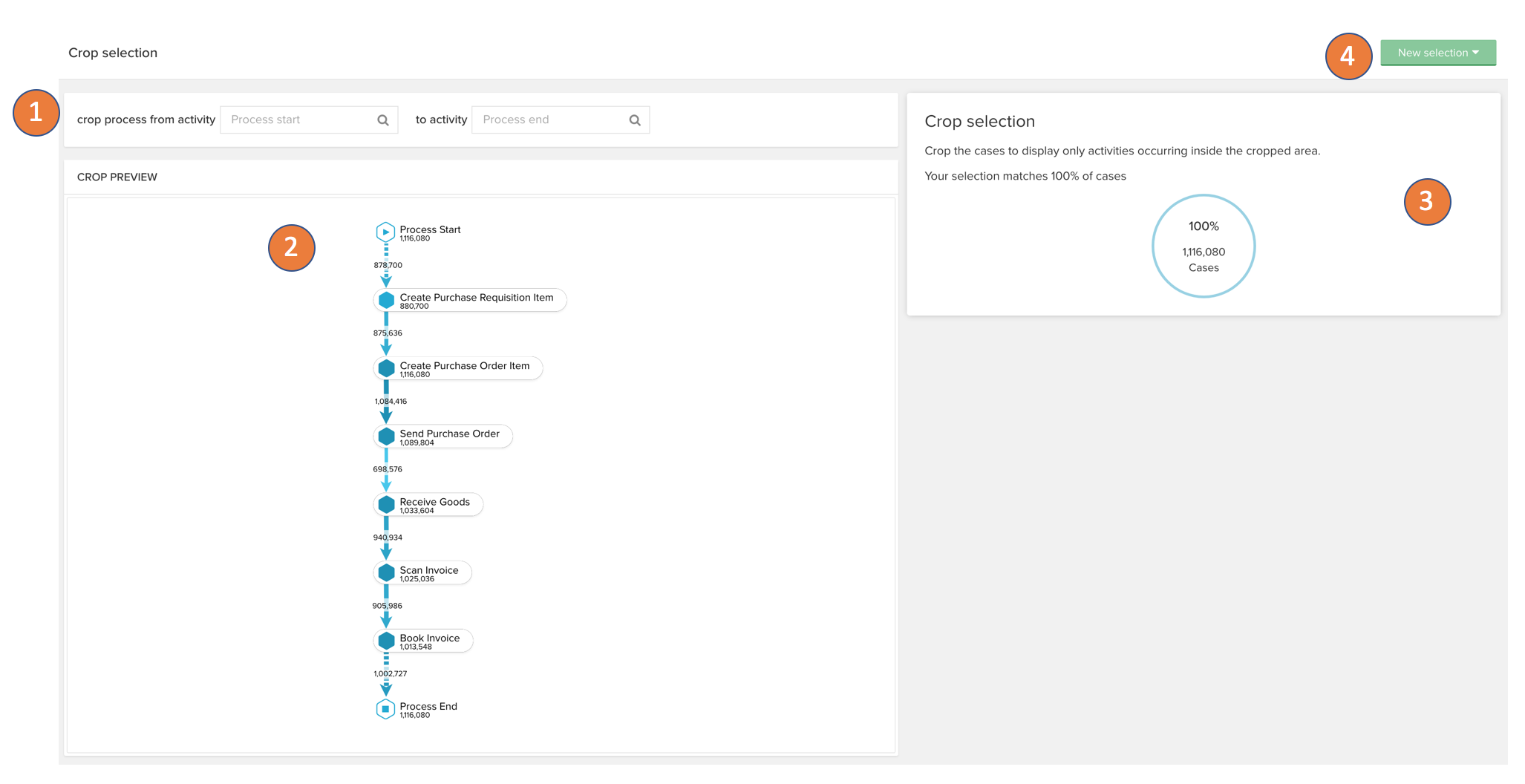 |
The cropping selection will crop the current process view to everything that is visible between two activities you can set in the two dropdowns available here.
The graph previews the resulting view.
See the case coverage of your current selection.
Quickly change the selection type.