Button
This will create a button on your analysis sheet. You can assign different functionalities to the button, such as performing a certain action or displaying a message to the users of the analysis.
 |
Configuration
The following configuration options are available:
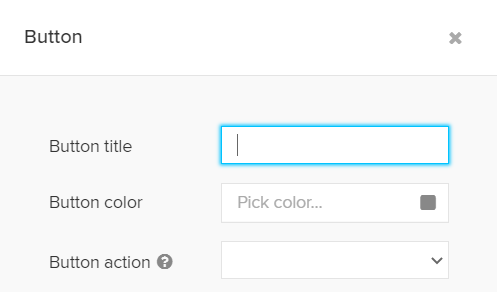 |
Button title
Enter your desired button title. It will appear on the button.
After entering a title, the formatting options will appear.
Use these options to adopt the font, its size, the text highlitning, its color and the alignment of the title.
 |
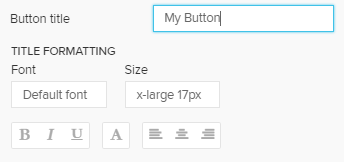 |
Button color
Additionally, the button can be colorized if required.
 |
Button action
It is also required to configure the action that is performed when clicking the button.
Choose your action in the dropdown menu Button action.
According to your choice, further options will appear.
The following options are available:
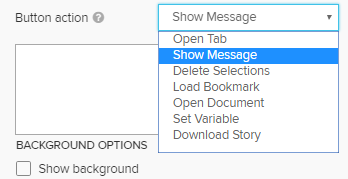 |
NEW - Open External Link
With Celonis Process Mining 4.7, we introduced "Open External Link" as a new button action.
This action is used to open external links with the possibility to pass parameters with the variable notation. Supported parameters are variables and constant variables .
Example:
http://www.example.com?q=<%=$CEL_ACTIVE_FILTERS%>
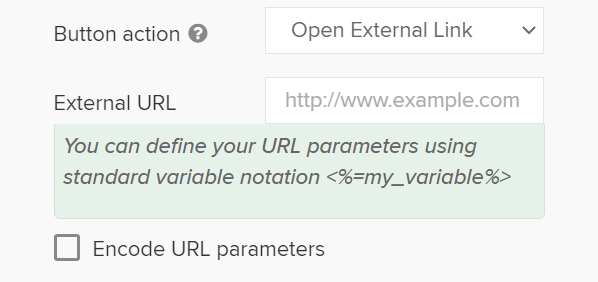 |
Open Tab
TheOpen Tab option navigates to the specified Analysis Sheet.
You can select the target sheet in another dropdown menu.
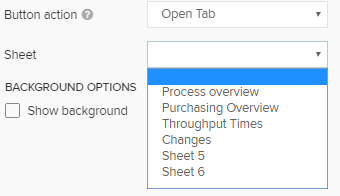 |
Show Message
Show Message will open a pop-up window with a predefined message.
You can set a custom message in the text field:
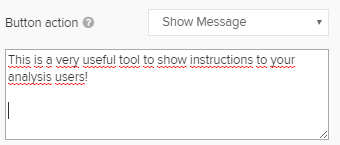 |
 |
Delete Selections
Delete Selections will remove all selections from the current analysis document.
If you defined selections in advance, they will be removed for this user's session, too. However, they won't be deleted for the document and will re-appear when reopening the analysis document.
 |
Load Bookmark
You can load a certain bookmark using a button.
Select Load Bookmark and specify the bookmark. The bookmark and its associated selections will be activated.
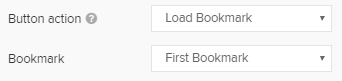 |
Open Document
With Open Document you can use the button as a link to another analysis sheet in another analysis document.
Therefore, the ID of the analysis sheet and the ID of the analysis document, that is to be targetet, is required.
Both IDs can be obtained from the URL. The URLs follows this syntax:
http://localhost:9000/#/frontend/documents/2/view/sheets/05c72bcf-a8a3-40bf-a8e5-4402f881c50a
This is your Document ID, this is your Sheet ID.
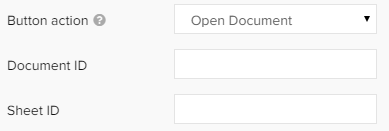 |
Set Variable
The button can also be used to set variables.
First, select the name of the variable that should be set. Second, enter the desired value in the text field.
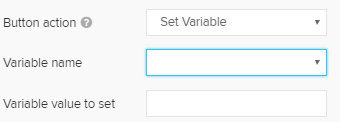 |
Download Story
Last but not least, you can use a button do download a Story.
Use the Story dropdown menu to choose your story.
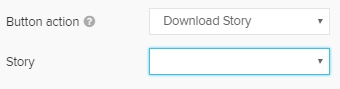 |
Don't forget to save your settings with  .
.