Transports
Transports contain data models (with or without the data) and analysis built on a certain Celonis instance.
Transports provide the possibility to easily transfer content between different instances.
Overview
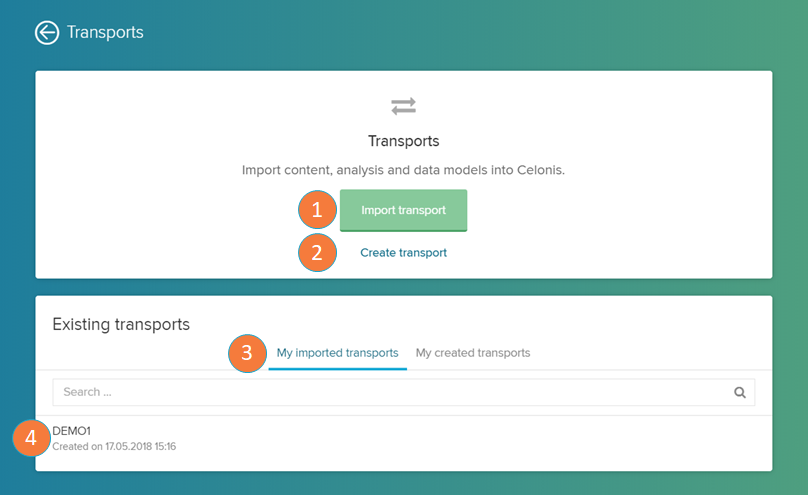 |
The Transports screen allows you to import, displays an overview of your imported and created transports you are
Import transport: import a transport from another instance (see the 'Import a transport' section below).
Create transport: create a transport from data models and analysis built in the current Celonis instance (see the 'Create a transport' section below).
Imported/Created tab: alternate the view between imported and created tabs.
Transport list: displays the current imported/created transport. Click to view the data models and analysis associated to it, open the project it generated, or to download the transport.
Create a Transport
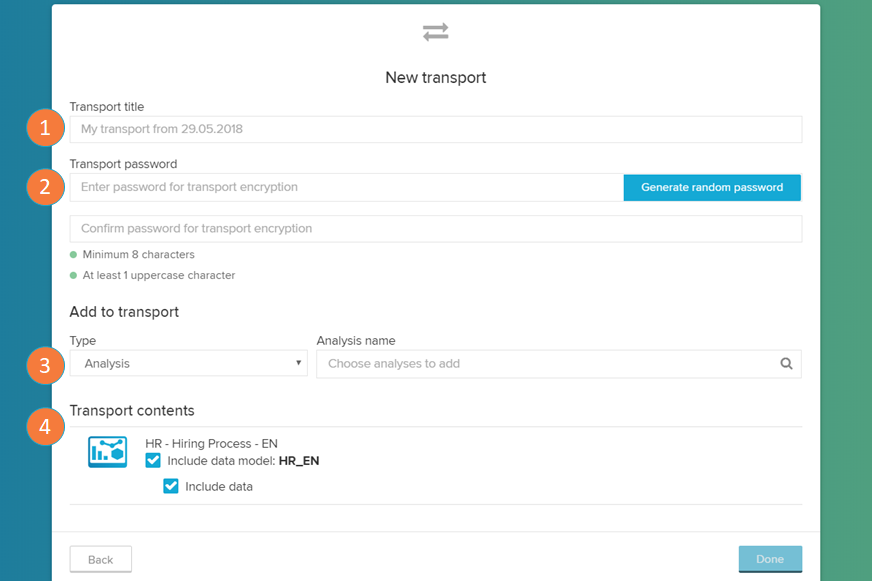 |
Tile: name of the transport.
Password: enter a password to guarantee a safe encryption of your data model and analysis.
Password
The password has to be at least eight characters long and has to consist of at least one uppercase character, one lowercase character and one number.
Add to transport: select on the 'Type' dropdown between analysis or a data models to add to your transport. Then on the 'Analysis / Data model name' search field search for the analysis/data model you wish to add.
Transport contents: displays the analysis and data models which were added to your transport.
For the added analysis, you may choose to also add the data model associated to it.
For the data models, you may choose to include its data or not.
Import a Transport
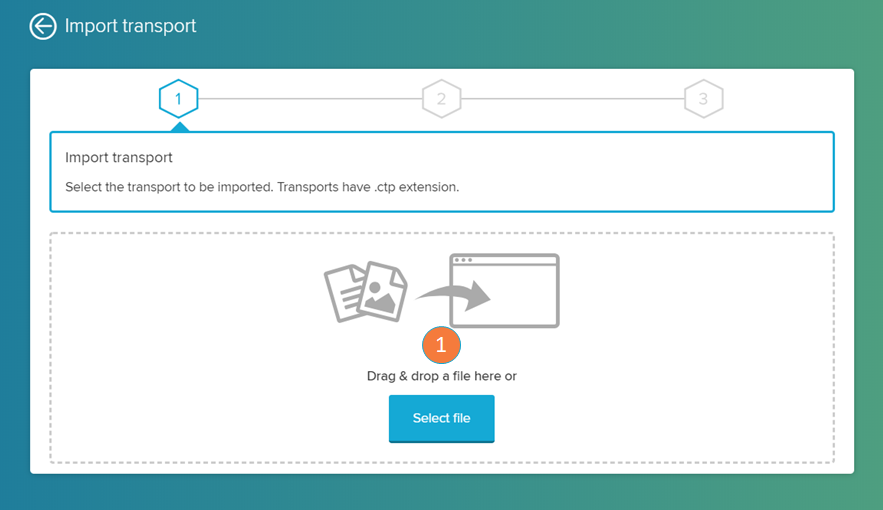 |
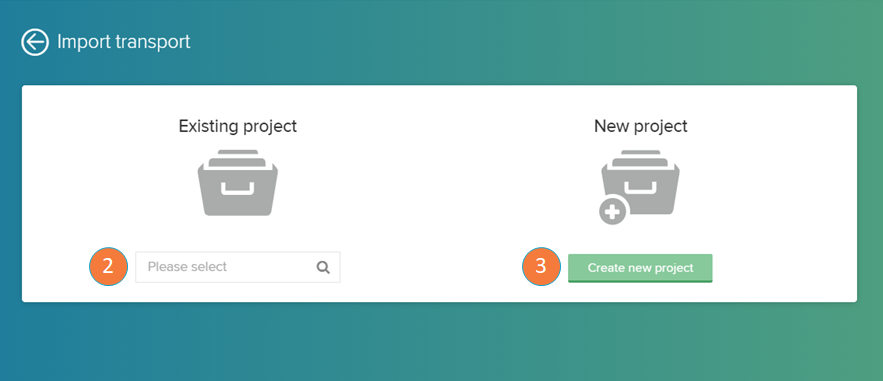 |
File import: drag and drop a transport-file to the canvas or select it from your system by clicking on the 'Select file' button to begin the file import.
Before uploading, you have to type in the password. When the transport was uploaded, you can decide to install it into an existing project or to create a new one.
Existing project: select this option to add the content of your transports to an existing project in your Celonis instance.
New project: select this option to create a new project with the content of your transport.
If you chose to import an analysis without a data model, you can assign an existing data model from the existing projects. You have to import the transport to an existing project to be able to do that. If you import an analysis without a data model and you don't assign one either, you have to choose the data model when you first open the analysis.