Calendar
Important
FedRAMP users should not establish any database connections without consulting Celonis first. For more information, contact Support.
The data model calendar is used to set which days and hours are to be taken into consideration in throughput time calculations. For accurate throughput times, this could be your company's working hours and days.
Celonis provides two calendars: Throughput time calendar and Factory calendar.
Click on the toggle of any calendar to get more information and a detailed description.
After the configuration of any calendar, the WORKDAYS_BETWEEN function will be available in the Process Explorer and the Variant Explorer, as well as in the Process Explorer KPIs.
Throughput time calendar
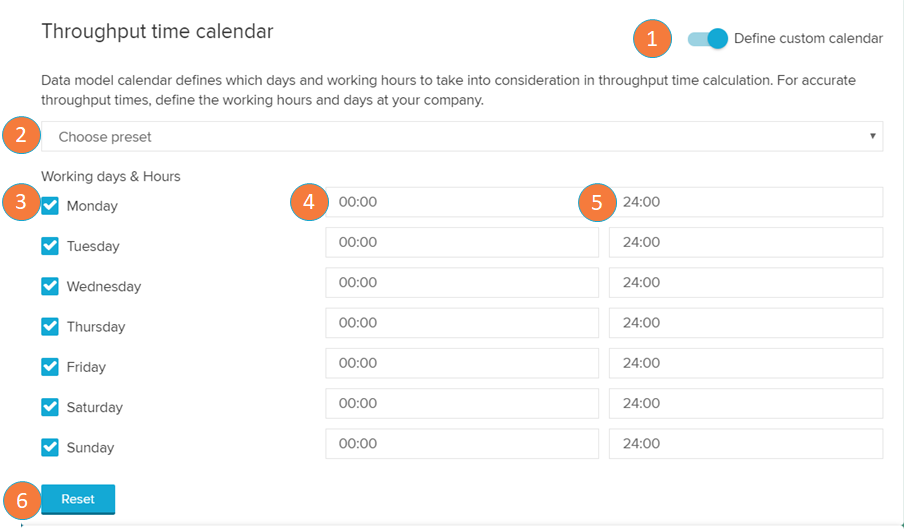 |
Use the Throughput time calendar to manually define your working days to be considered in any throughput time calculation. The Throughput time calendar will define your working days and hours without a database-triggered calendar.
Toggle: activates/deactivates the throughput time calendar.
Choose preset: select a pre-defined calendar template using the dropdown menu. The presets will automatically fill the working days and hours below according to the selected template.
Working days column: select the days in which work is done.
Starting hours: select the hour of the day in which the work begins.
Ending hours: select the hour of the day in which the work ends.
Reset: resets the calendar input to the default (no working days and hours assigned).
Factory calendar
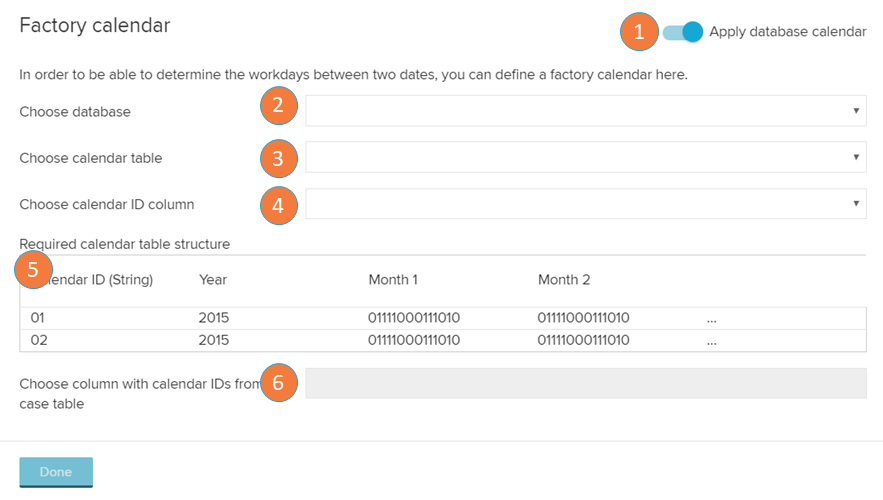 |
The Factory calendar is used to define working days between two dates based on your data source.
Toggle: activates/deactivates the Factory calendar.
Choose database: select a database that includes your time specification.
Choose calendar table: select the table with the calendar from the database above.
Choose calendar ID column: select the column of the calendar ID in the calendar table above.
Calendar table structure: the following table displays as reference the structure that the imported calendar table must follow in order for the Factory calendar to work. In the 'Month' column, the 0 represents a non working day, while the 1 represents a working day.
Choose calendar ID: select the calendar ID column from the case table.