Conformance Checker
The conformance checker allows you to automatically check a reference process model against the process discovered from your data.
Conformance Overview
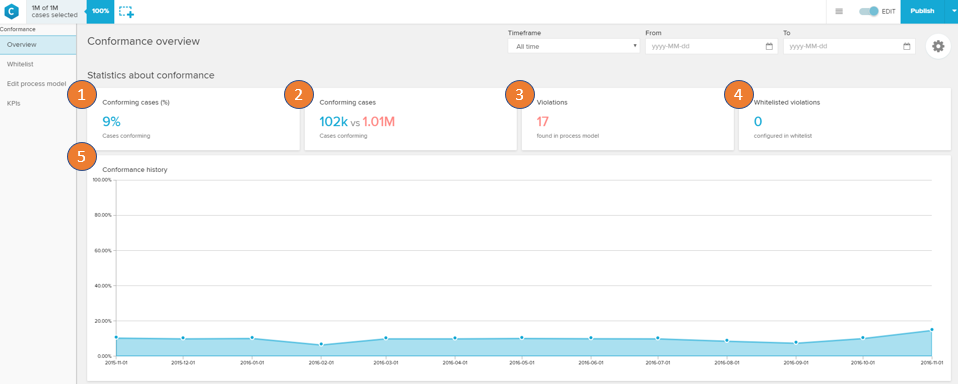 |
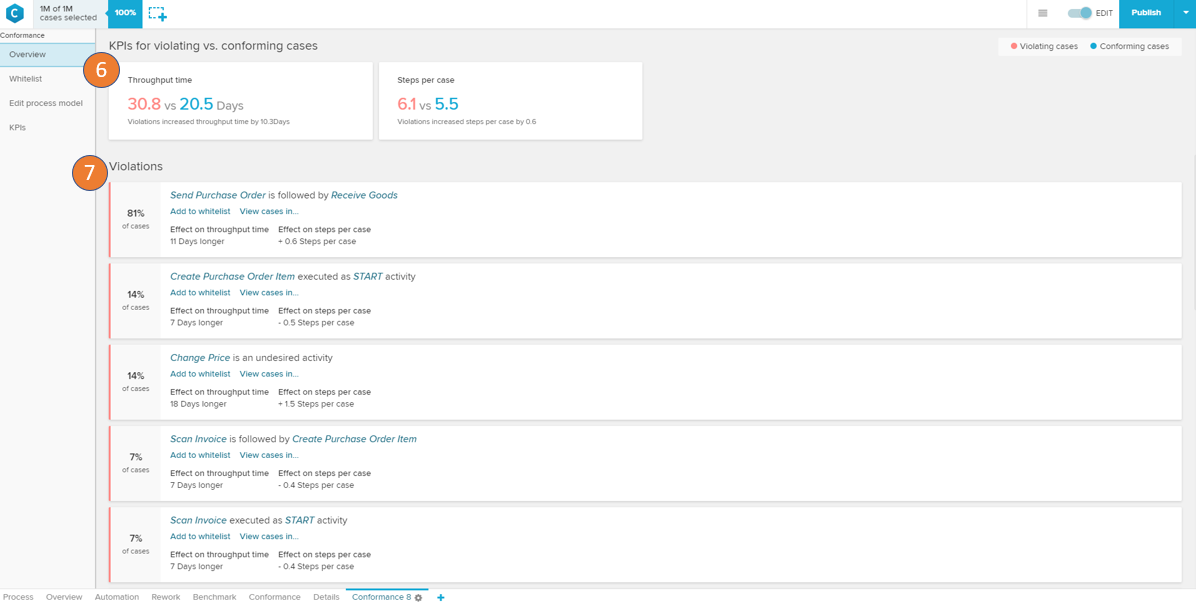 |
The first part of the conformance overview shows general statistics on your process conformance.
The percentage of conforming cases according to your reference model.
How many cases are conforming versus how many cases are not conforming.
The number of violations that were found.
The number of violations that are currently allow listed.
On the chart the trend for the conforming cases over time is shown.
The effect of the violations on KPIs. By default throughput time and the number of steps are shown here.
The single violations that were found on the process. The violations can be opened by clicking on one violation panel. The violation can be added to the allow list by clicking on the link: 'Add to allow list' and all cases with this violation can be selected and viewed in one of the existing apps by clicking 'View in...'
Violation details
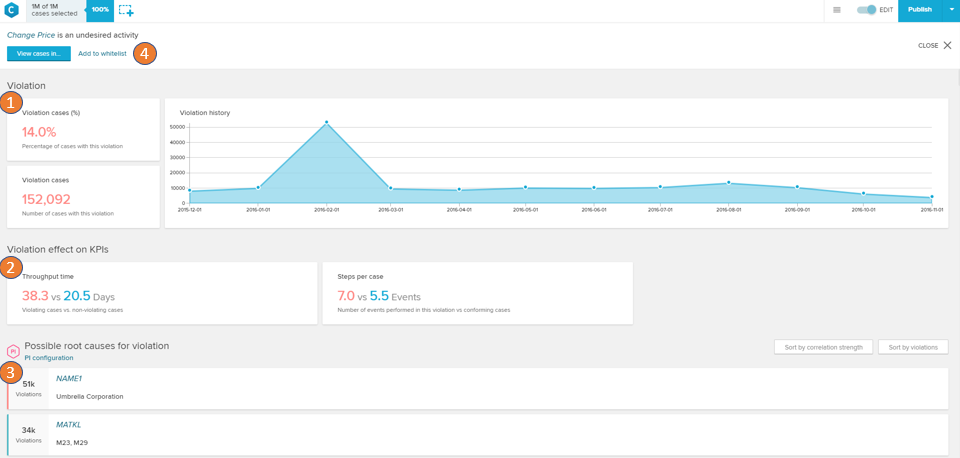 |
The violation details show all informations available for the single deviation from your to-be process.
First general statistics are shown. In how many cases is the violation occuring in percentage and in total number as well as how do those develop over time.
How are KPIs effected from the violations. The KPI value for cases with the violation versus the KPI value for cases without the violation.
Which root causes can be found in the datamodel for exactly this violation. To show the root cause the lift and the number of occurences are used. You can switch the sorting accordingly on the top right. The PI configurations allow you to limit and directly choose the tables and columns that will be scanned.
You can view the cases with the violation in another app or allow list the violation with the actions in the header.
Whitelist
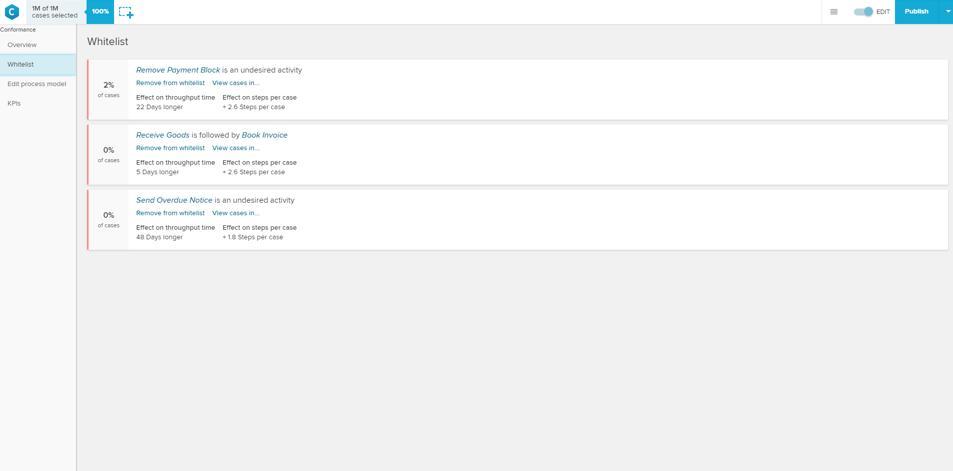 |
The allow list section lists all violations you added to the allow list from the violation feed.
If a violation is on the allow list it will not be taken into consideration for the conformance ratios and calculations. A violation on the allow list can be analyzed in detail by clicking on the violation panel and opening the violation detail. You can remove the violation from the allow list with the corresponding link on the panel.
Edit process model
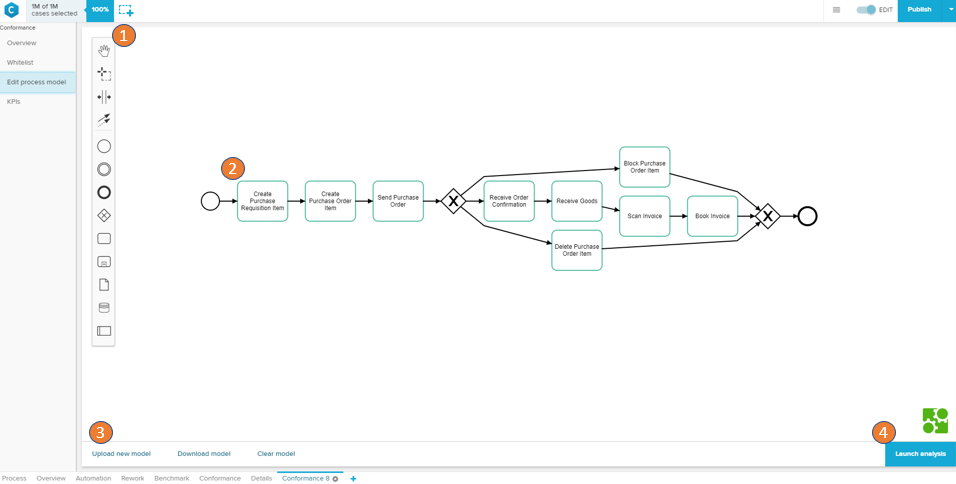 |
The process model follows the BPMN 2.0 syntax. Relevant for the conformance calculations are activities, connections, exclusive- and parallel gateways as well as the start and end notes. All other components like annotations are ignored.
The pannel provides access to the actions that can be done on the BPMN model.
Clicking on a single element will highlight the actions that can be taken on the single element in the graph. (e.g. change the type of a join or split).
The model can be uploaded, downloaded or deleted from the editor. Deletion will reset the conformance checker.
To launch the conformance calculation click on 'Launch analysis'.
KPIs
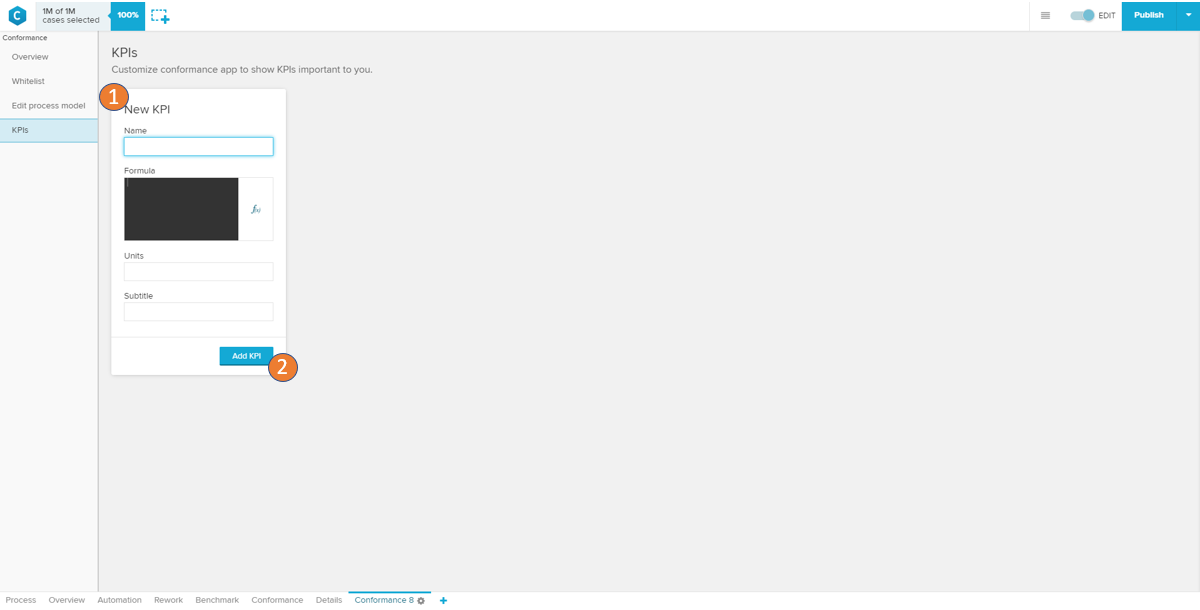 |
KPIs added to the KPIs section will be shown in the Conformance Overview and the violation details.
You can set the name, the PQL statement, the unit and a description for the KPI.
To save the KPI you have to click on 'Add KPI'
Create a conformance checker
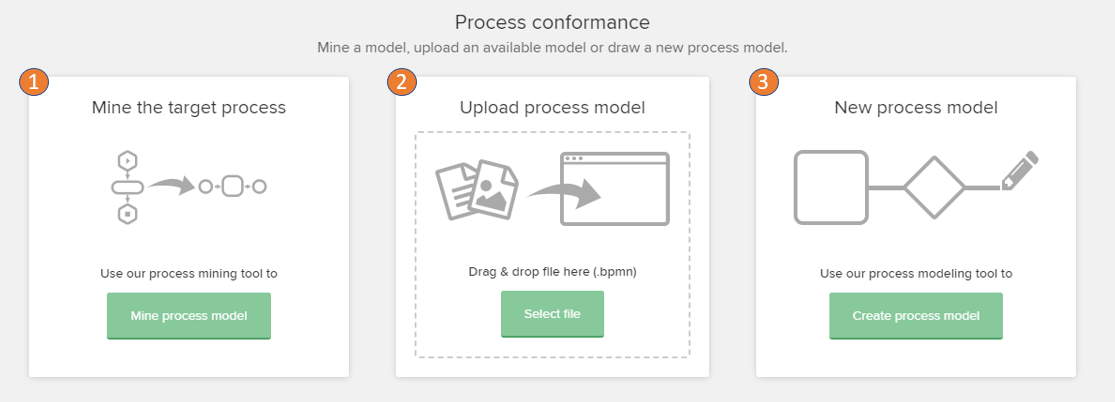 |
A newly initialized conformance checker provides three options to define the target process:
You can mine the process model from your process data: A variant explorer is shown where you can select which variants are considered as a target process.
You can upload an existin .bpmn file. The file has to follow the BPMN 2.0 standard.
You can create a custom target process with the BPMN editor.
Updates with 4.6.1
From 4.6.1 on, users of Process Analytics are able to interact more with the Conformance App and use it widely in the whole analysis. The improvements are listed in the following:
Users are now able to filter the whole analysis on Conforming or non-conforming cases.
Users are always getting the number of violations that exists in the process according to allow listed items.
Users are able to use the conformance query for more detailed analysis by writing the query to a variable and use the two PQL formulas including CONFORMANCE and READABLE.
Create a new variable
In conformance checker > Settings > Write conformance query to variable > select the created variable
Other small improvements:
Users are now able to better interact with the list of violations and allow listed items right in the statistics about conformance.
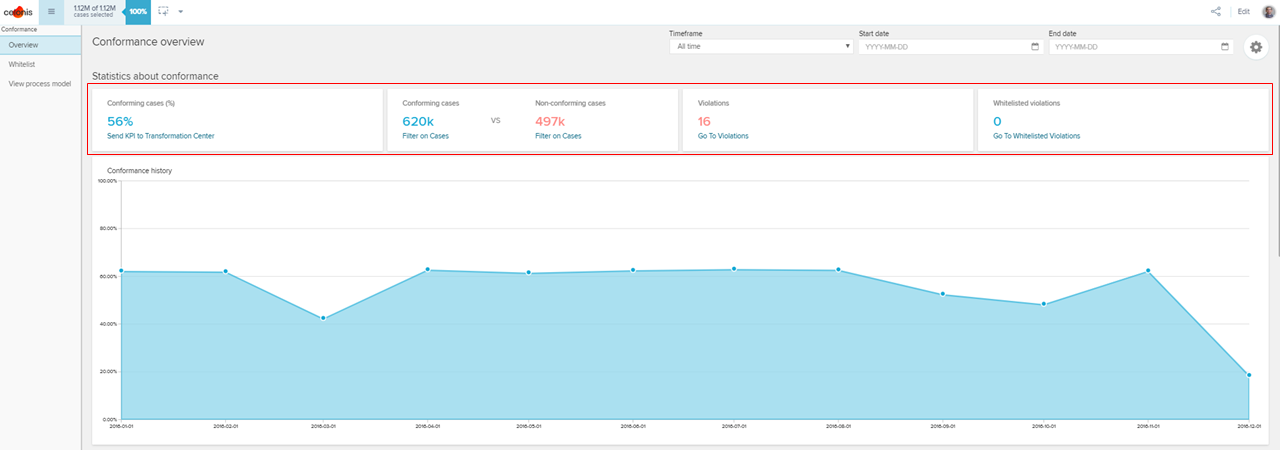 |
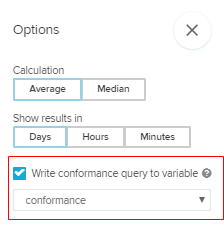 |