Tables
The Tables section offers a list of all included tables in your data model. It allows you to change general settings of each table, reload the table columns, and preview the table content.
General
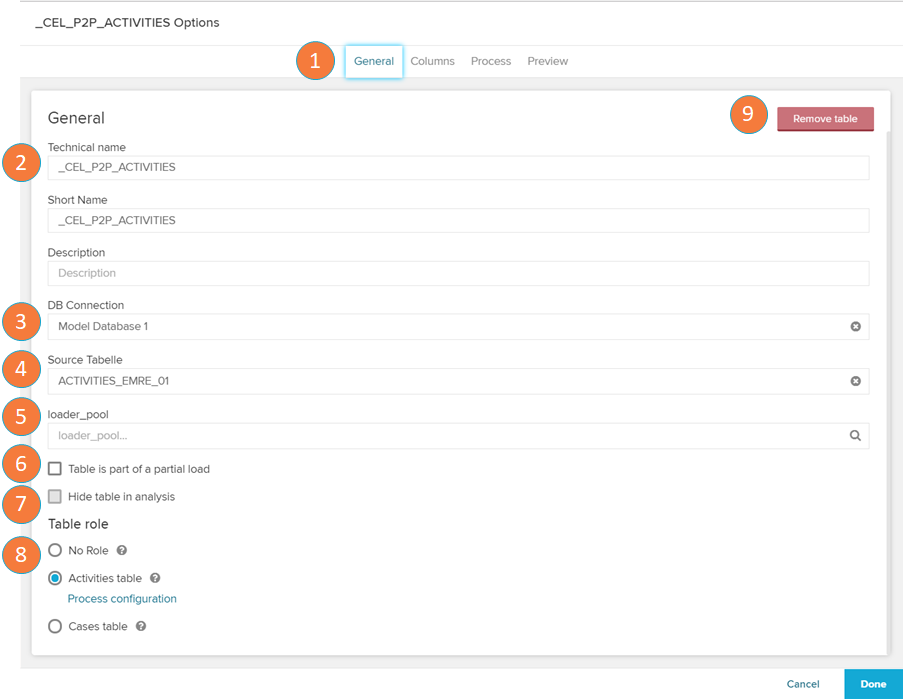 |
The General tab shows you the general settings of the selected table.
Navigation: switch between the 'General', 'Columns', 'Process' (only displayed if the selected table is marked as an activity table), and 'Preview' tabs.
Name and description: change the name of the selected table and add an optional description to it.
DB Connection: modify the database from which the data is fetched.
Source Tabelle: modify the table in the database that originates the selected table.
Loader pool: in this field you can assign the table to a specific loader pool.
Loader pools allow you to control the degree of parallelism for the loading of specific tables. Each pool can do a configurable number of table loads in parallel. This way you can assign, fast and easy to load tables to a loader pool with a high number of parallel loads. In contrast, you can assign computational heavy views to a pool with a low number of parallel loads to improve database system stability.
Partial Load: Include this table in partial loads.
Partial Load only loads a part of the whole Data Model (only selected tables) from the source system. This can be useful if you have tables which are rarely changed and others which are frequently changed in one Data Model. The frequently changed tables can be frequently loaded as part of a Partial Load while the rarely changing tables are only loaded with the full load, which reduces the load on the source system. In the Loading tab a load schedule can be defined for the partial loads. Partial Loads can only be triggered with scheduled Data Model reloads.
Hide table in analysis: hides the table in the analysis view (not available for the activity table).
Table role: assign the role of the selected table (between 'Activity', 'Cases', and 'No Role' tables). Note: Since version 4.7.0, the case table is selected in scope of the activity table configuration.
Remove table: deletes table from the data model.
Columns
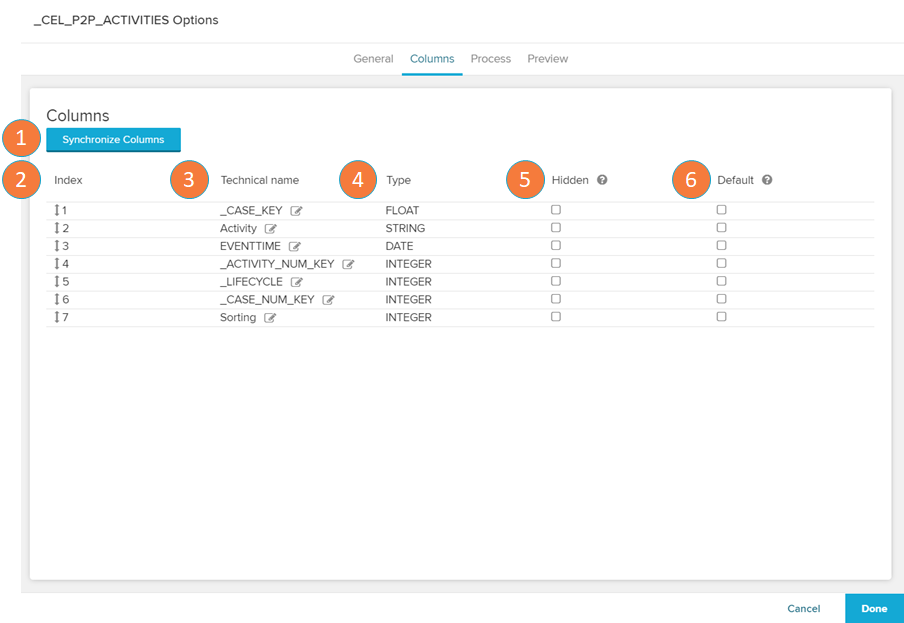 |
The Columns tab allows you to modify the properties of your table columns.
Synchronize Columns: click on the button to synchronize the columns between your database and you data model. This is especially useful when incompatibilities between these columns cause errors when reloading from datasource in the Status screen.
Index: change the order in which the table elements are displayed in the Case Explorer. This will be of particular interest if you're using a table with a large amount of entries and would like to structure your initial analysis.
Technical name: modify the name of the table columns.
Type: displays the data types identified in each column.
Hidden: the column won't appear in any analysis that is created using this data model.
Default: the column will be applied automatically to the initial view of the e Case Explorer.
Process
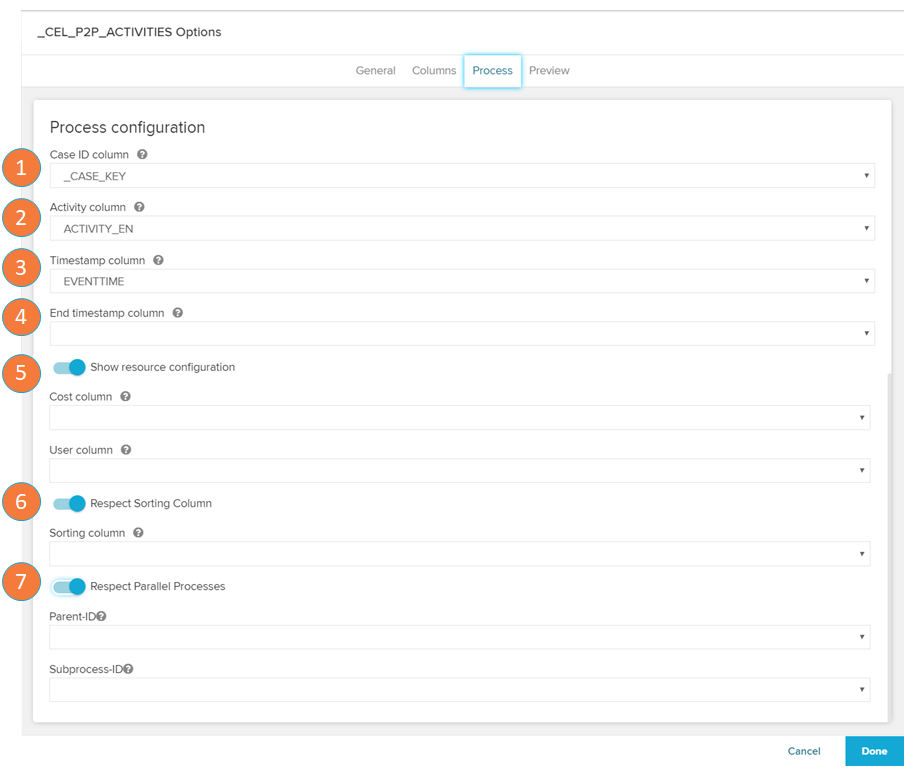 |
The Process is only displayed when viewing the settings of the Activity Table. The tab allows you to modify the main columns of your activity table and optionally set other of its properties.
Case ID column: assign the column from your activity table that contain all the case IDs (obligatory).
Activity column: assign the column from your activity table that contain all the activity names (obligatory).
Timestamp column: assign the column from your activity table that contain all the event times (obligatory).
End timestamp column: assign the column from your activity table that contain the time in which each event ends (optional).
Resource configuration: assign the column that contains information on the costs of your activities and the users who performed them. Tagging these columns are required to use the cost and user components, respectively.
Respect sorting column: add the sorting column to manually assign the order in which activities will be sorted.
Respect parallel processes: assign tables that contain parallel subprocesses ('Subprocess-ID') and the relations between them ('Parent-ID').
Preview
 |
The Preview screen displays a preview of the e Case Explorer. The displayed columns follow the order set on the 'Columns' tab (see item 2 of the Columns section). The preview screen is useful for structuring your data model even before the deployment of your analysis.